How to check the identity card number in Excel: first enter the ID number, and all numbers after 15 digits will be changed to 0 and displayed in scientific notation; then use the counting function, the calculation formula is "COUNTIFS( B:B,B3)", the displayed result is 2; the final count equals 2 is a repeated result.

#1. Correctly enter the ID number
When manually inputting pure numbers greater than 15 digits in Excel, the numbers after 15 digits All become 0 and displayed in scientific notation. There are two ways to enter correctly
. The first method is: before entering the number, enter a single quotation mark in English
The second method is: adjust the format of the entire column to text format in advance, and then enter the numbers normally
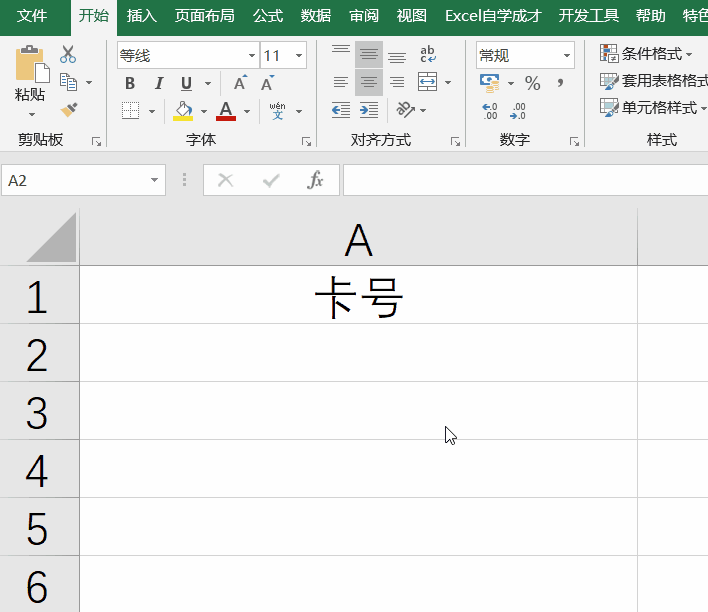
2. Duplicate check of ID card data
There is an employee form. At first, we wanted to check whether there were duplicate entries through the ID number. Then we used the conditional format to highlight duplicate values. As a result, there was a pair of twins. The ID numbers were obviously different, but they were Marked with the same color, as shown below:

Then when we use the counting COUNTIF function to count:
=COUNTIFS(B:B,B3 ), there is only 1, and the displayed result is 2
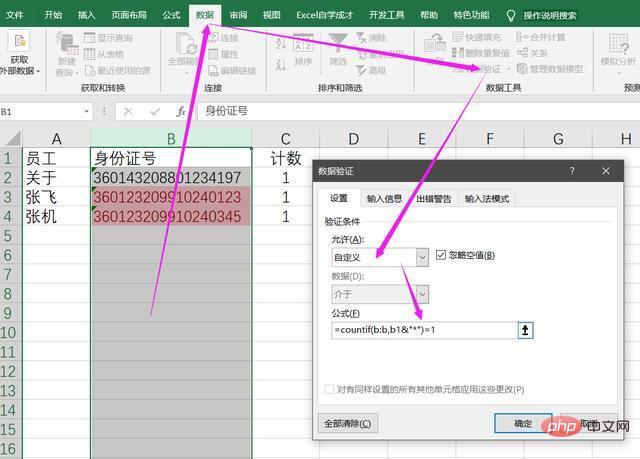
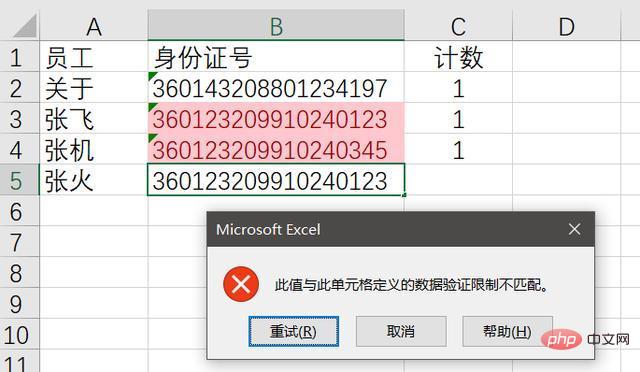
The above is the detailed content of How to check the plagiarism of ID number in Excel. For more information, please follow other related articles on the PHP Chinese website!
 Compare the similarities and differences between two columns of data in excel
Compare the similarities and differences between two columns of data in excel
 excel duplicate item filter color
excel duplicate item filter color
 How to copy an Excel table to make it the same size as the original
How to copy an Excel table to make it the same size as the original
 Excel table slash divided into two
Excel table slash divided into two
 Excel diagonal header is divided into two
Excel diagonal header is divided into two
 Absolute reference input method
Absolute reference input method
 java export excel
java export excel
 Excel input value is illegal
Excel input value is illegal




