
How to open the Task Manager key combination on a notebook: First press the "Win R" key on the keyboard at the same time; then enter "taskmgr" in the pop-up window; finally click "OK" to open the Task Manager will open.

#Task Manager is a program that is often used.
In the Task Manager, all programs and services are displayed.
We can understand which programs and services are running on the system, and we can also use it to end some programs and services.
Some malicious software cannot be closed. We can also use it to end the system process of the malicious software.
When the computer crashes or responds slowly, you can use the above shortcut keys, open the Task Manager, then select the program that caused the crash, and select Close to solve the problem.
In addition, there are some shortcut keys that can help exit when there are many programs, such as: Alt Tab to jump out of the application bar, F4 to close, continue to press Tab to change; Ctrl w to directly close a program, etc.
Using computer shortcut keys well will improve your office efficiency and help you complete your work better.
There are two key combinations available for the shortcut keys to open the Task Manager on your notebook.
1: ctrl shift esc, suitable for XP/win7/Win8/Win10. Press and hold these three keys at the same time to directly bring up the task manager.
2: Ctrl Alt Delete.
In the
Which one to choose depends on personal usage habits.
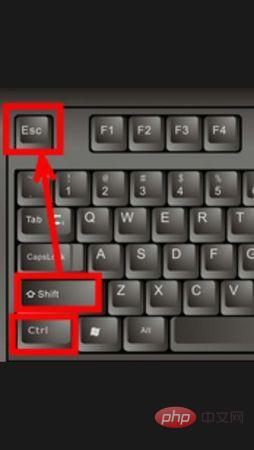
The above is the detailed content of How to open task manager key combination in notebook. For more information, please follow other related articles on the PHP Chinese website!