
The method to change the wifi password is: first open the browser, enter "192.168.1.1" on the address to enter the router, the default login account and password are both admin; then enter the router's server and select "Wireless Settings" "Wireless Security Settings"; finally in the wireless security settings, enter the modified password in the PSK password field.

Change the wifi password:
1. Open the browser and enter 192.168.1.1 in the address to enter the router. The default login account and password are both It's admin.
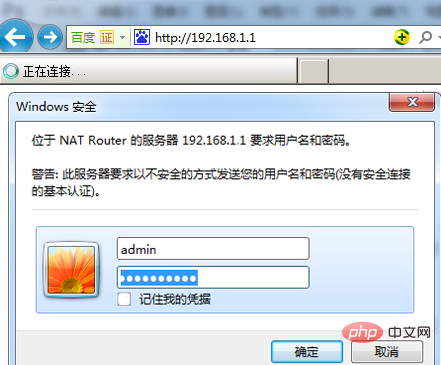
#2. Enter the router's server and select "Wireless Settings" - "Wireless Security Settings".
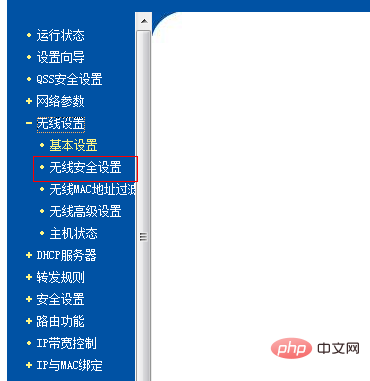
#3. In the wireless security settings, enter the password you want to change in the PSK password field, and finally pull down and click Save.
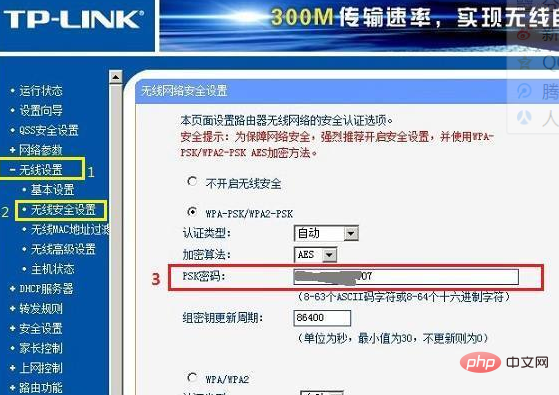
Administrator password:
When initializing a general Wifi unlimited router, account: admin Password: admin
Wi- Fi is a technology that allows electronic devices to connect to a wireless local area network (WLAN), typically using the 2.4G UHF or 5G SHF ISM radio frequency bands.
Connections to a wireless LAN are usually password protected; but can also be open, allowing any device within range of the WLAN to connect.
Wi-Fi is a brand of wireless network communication technology, owned by the Wi-Fi Alliance. The purpose is to improve the interoperability between wireless network products based on the IEEE 802.11 standard. Some people call a local area network using the IEEE 802.11 series of protocols wireless fidelity. Wi-Fi is even equated with wireless Internet (Wi-Fi is an important part of WLAN).
The above is the detailed content of How to change wifi password. For more information, please follow other related articles on the PHP Chinese website!