
How to turn off the login password in win10: First, click the start menu in the lower left corner, click Settings, click Account; then select the login option on the left, click Change under Password; finally enter the current password and click Next , there is no need to enter the password on the change password page, just click Next.

1. Click the start menu in the lower left corner and click the Settings button - Account
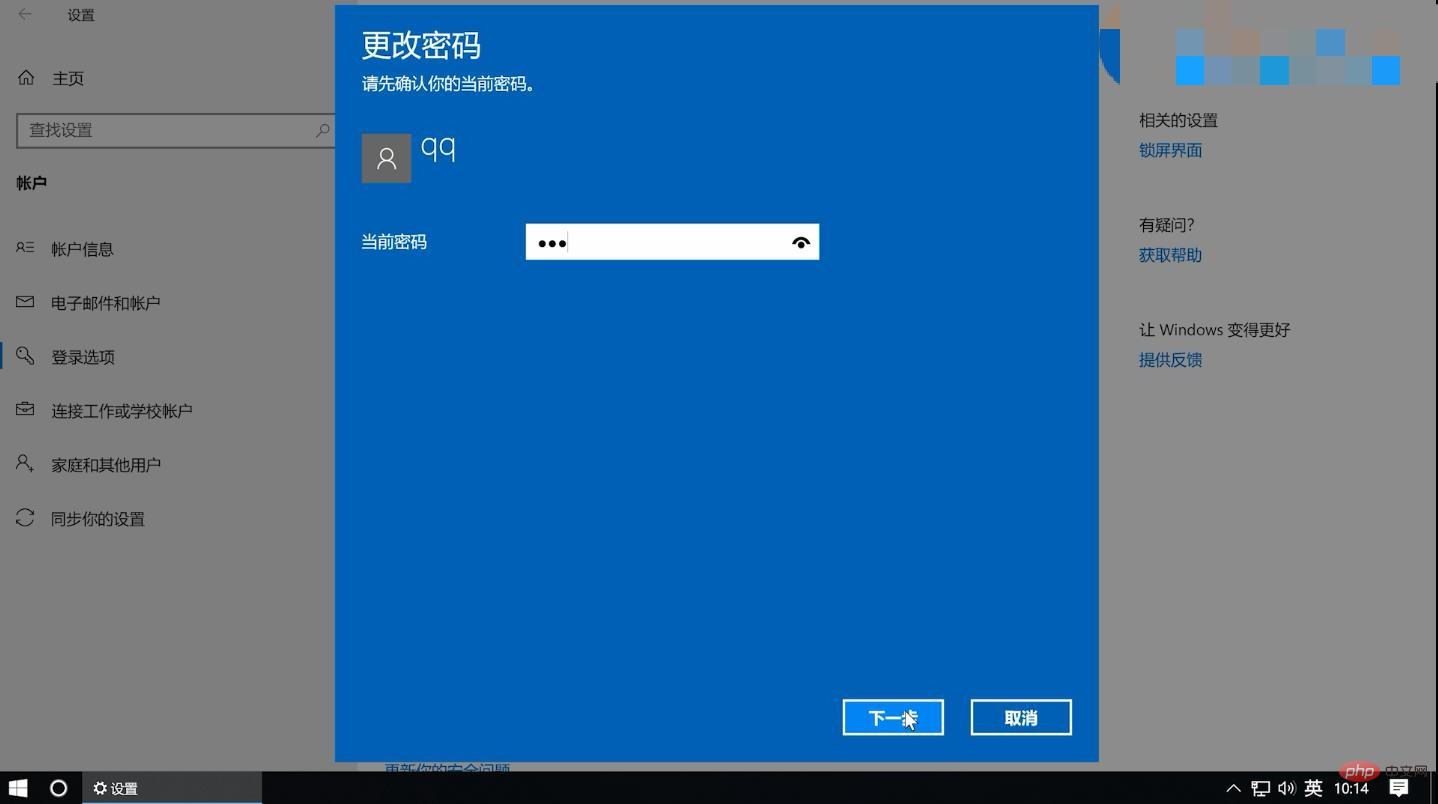

. Enter the system settings and select the account
2. Select the change in password in the login option
3. Select blank in the change password settings
The above is the detailed content of How to turn off login password in win10. For more information, please follow other related articles on the PHP Chinese website!
 win10 bluetooth switch is missing
win10 bluetooth switch is missing
 Why do all the icons in the lower right corner of win10 show up?
Why do all the icons in the lower right corner of win10 show up?
 The difference between win10 sleep and hibernation
The difference between win10 sleep and hibernation
 Win10 pauses updates
Win10 pauses updates
 What to do if the Bluetooth switch is missing in Windows 10
What to do if the Bluetooth switch is missing in Windows 10
 win10 connect to shared printer
win10 connect to shared printer
 Clean up junk in win10
Clean up junk in win10
 How to share printer in win10
How to share printer in win10