
C drive cannot use extended volumes because C drive is the primary partition and D drive is a logical partition. Solution: First download [Partition Assistant] and select [Extend Partition Wizard-Expand System Partition-Next] [One Step]; then select the disk that needs to be expanded and click [Next]; then drag the slider to adjust the size to be expanded; and finally click [Execute].

C drive cannot use extended volumes because C drive is the primary partition and D drive is a logical partition. Solution:
1. First download and install the "Partition Assistant";
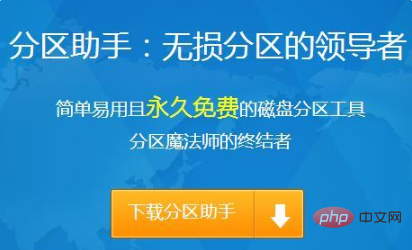
2. Open the Partition Assistant and click [Expand Partition Wizard] on the left;
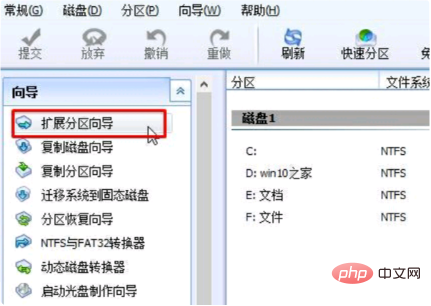
3. Select "Extend System Partition" and click "Next";
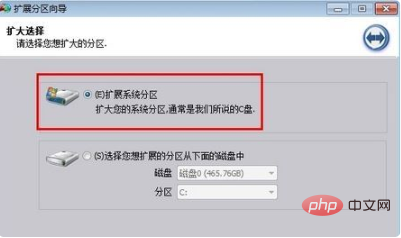
4. Select the disk that needs to be extended. Click "Next";
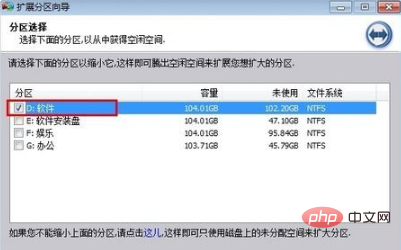
5. Drag the slider below to adjust the size to be expanded, and click "Next";
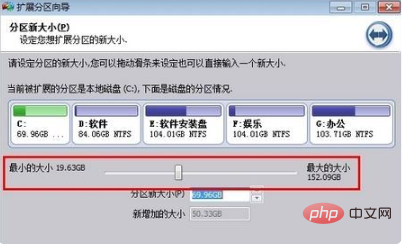
6. After setting the new size of C drive, please click the "Execute" button to start execution;
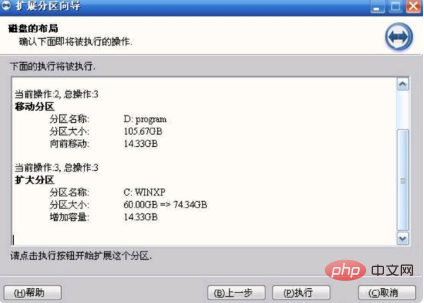
7. Click "Yes" "The partitioning operation will actually begin, just wait patiently.
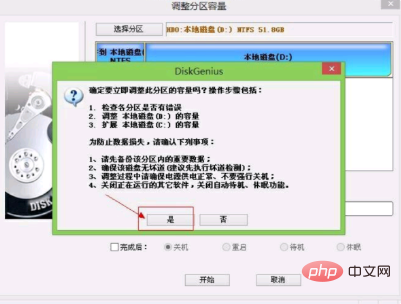
The above is the detailed content of Why can't I use extended volume on drive C and what should I do?. For more information, please follow other related articles on the PHP Chinese website!
 Can the c drive be expanded?
Can the c drive be expanded?
 How to clean the C drive when it turns red
How to clean the C drive when it turns red
 How to clean up your computer's C drive when it's full
How to clean up your computer's C drive when it's full
 What should I do if my C drive turns red?
What should I do if my C drive turns red?
 The difference between c drive and d drive
The difference between c drive and d drive
 How to clean the computer's C drive that is too full
How to clean the computer's C drive that is too full
 rgb to hexadecimal conversion
rgb to hexadecimal conversion
 How is the performance of thinkphp?
How is the performance of thinkphp?




