Excel data validation cannot find the solution: first select the cell, select [Data-Data Validation]; then in the [Data Validation] dialog box [Settings] tab, [Allow] drop-down Select the [Sequence] option from the list; finally enter all department names in the [Source] text box.
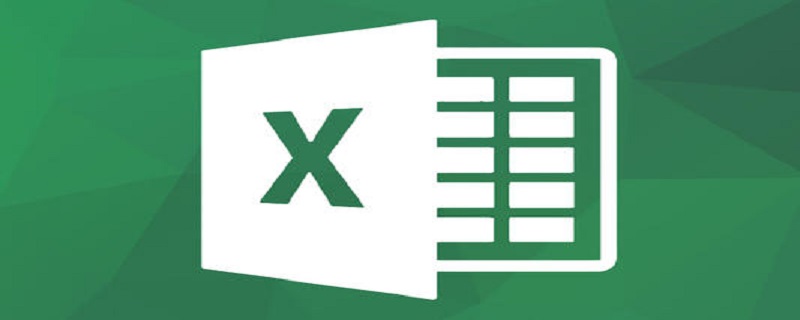
Excel data verification cannot find the solution:
1. As shown in the figure below: "Here If you want to make all the cells under the department into a drop-down menu, the form filler can directly select the content from the drop-down menu to avoid irregular filling and improve the efficiency of form adjustment!"
First of all , select a cell and select the 'Data Validation' command in the 'Data' tab.

2. Under the 'Settings' tab of the 'Data Validation' dialog box, select the 'Sequence' option in the 'Allow' drop-down list; in the 'Source' text box Enter all department names, such as "Administration Department, Human Resources Department, Purchasing Department, Production Department, Finance Department, Sales Department, Information Department," (use "comma" to separate the department names in the English input method).
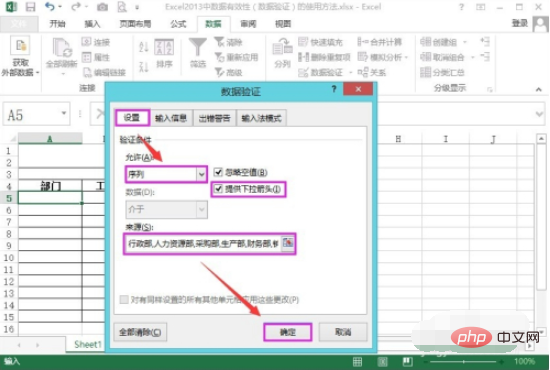
#3. Return to the Excel table and we can see that the cell under the department column can already select the department name through the drop-down menu.
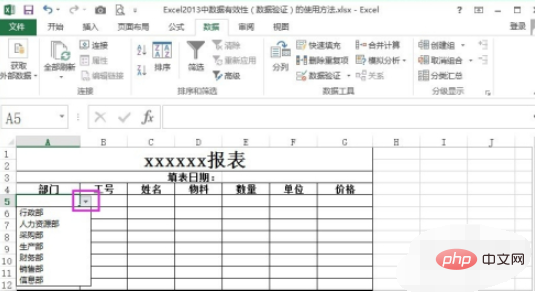
#4. If we want a message prompt to appear when we click on this cell, we can set it as follows.
Under the 'Input Information' tab of the 'Data Verification' dialog box, enter the information that needs to be prompted in the input information text box, such as "Please select a department!" here, click 'OK' after setting ' button to save settings.
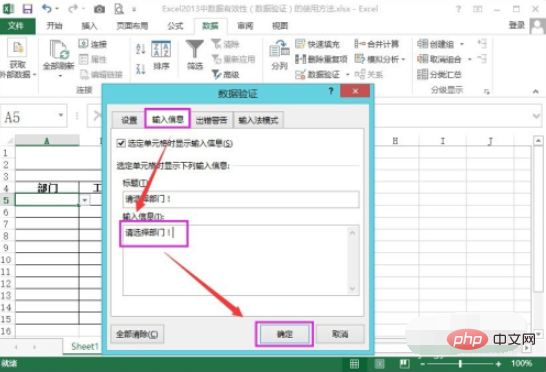
#5. After returning to the Excel table, you will find that a prompt will appear when you select this cell.
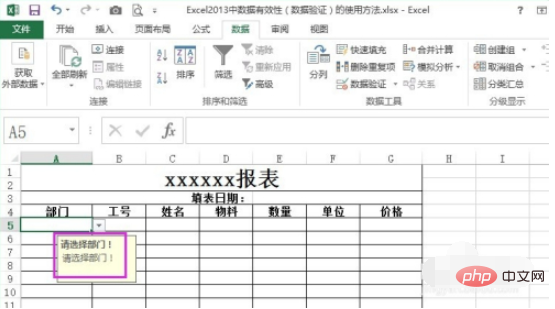
#6. For another example, there is a date input cell in the list. We can restrict this cell to only input dates in the date format "yyyy-mm-dd", and the specified range is a certain month; at the same time, a prompt will be displayed when the cell is selected; a prompt will appear if the entered data does not meet the requirements. .
Can be set as shown below, 'Allow' format is 'Date', data' is between '2014-12-01' and '2014-12-31'; 'Enter information' For 'Please enter the date of filling in the form! ';'Error warning' will prompt the message 'Title' "The content you entered is wrong!", 'Error message' is "Please enter the correct time format, such as 2014-12-12, the range is between 2014-12-01 to 2014-12-31!"
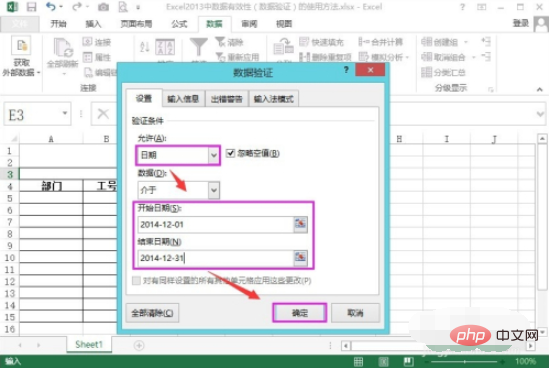
#7. In this way, when we enter data that does not meet the requirements in the cell, an information prompt will pop up. It must be filled in according to the prescribed format and time range.
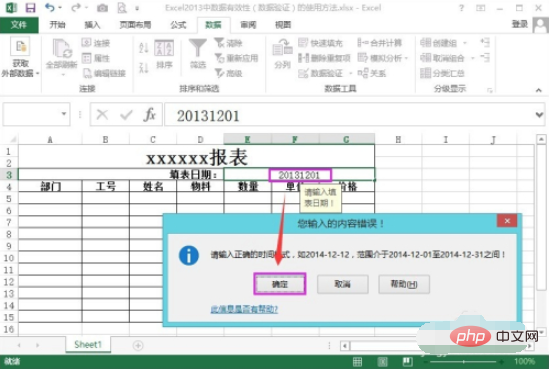
#8. Similarly, there are many other data input restriction types. For example, we can set that only integers greater than 1 can be entered in the cell, as shown in the figure below. etc. For other methods, users can try and learn by themselves. If you use it more, you will quickly become proficient!
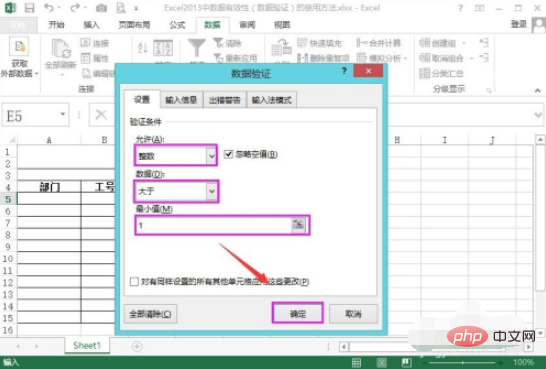
Related learning recommendations: excel basic tutorial
The above is the detailed content of What should I do if the excel data validation cannot be found?. For more information, please follow other related articles on the PHP Chinese website!
 Compare the similarities and differences between two columns of data in excel
Compare the similarities and differences between two columns of data in excel
 excel duplicate item filter color
excel duplicate item filter color
 How to copy an Excel table to make it the same size as the original
How to copy an Excel table to make it the same size as the original
 Excel table slash divided into two
Excel table slash divided into two
 Excel diagonal header is divided into two
Excel diagonal header is divided into two
 Absolute reference input method
Absolute reference input method
 java export excel
java export excel
 Excel input value is illegal
Excel input value is illegal




