How to use functions to reference data in Excel: First click [Formula-Insert Function], select [Find and Apply] in [Or Select Category]; then select the [hlookup] function and set the parameters ;Finally fill in the formula.

How to use functions to reference data in Excel:
1. Open an instance file. For example: the sales summary table quotes the data in the price table.
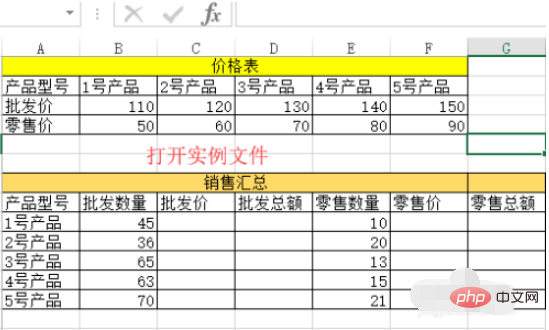
2. Select cell c9, click
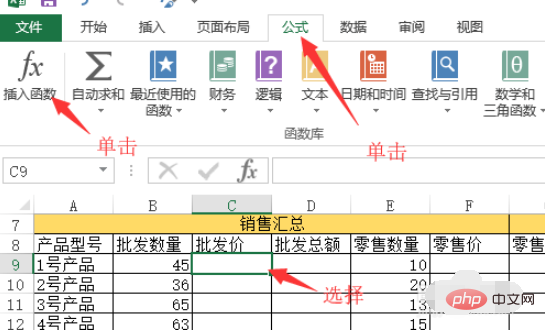
#3. In the pop-up dialog box, select "Or Select Category" and select "Find and Apply" from the drop-down list.

4. Select the "hlookup" function in the "Select Function" list and click
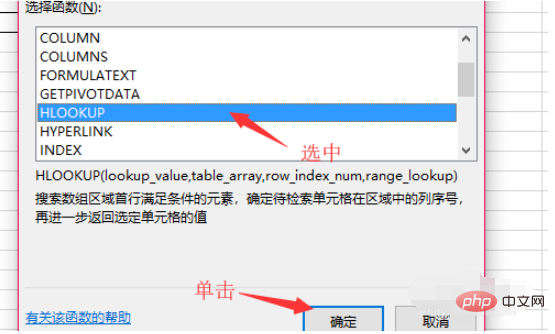
#5. Click the "lookup_value" parameter text box and click the collapse button on the right.
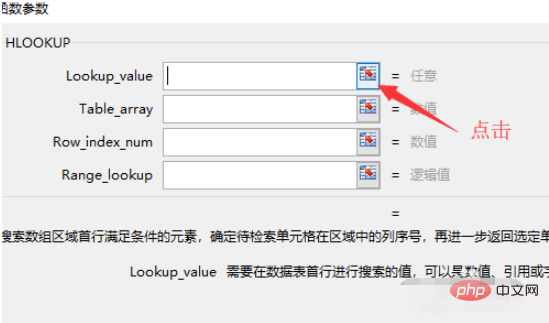
#6. Return to the worksheet and left-click the "a9" cell.
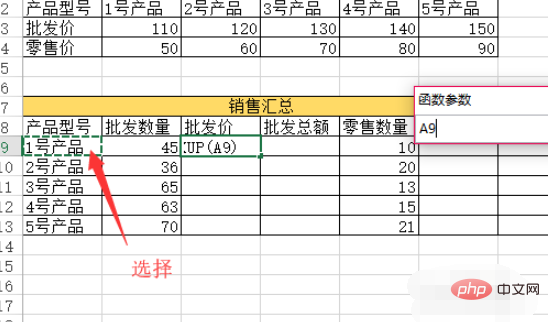
7. Click the fold button again to return to the dialog box. In the same way, set the next parameter "table_array" to the cell range of "b2:F4".
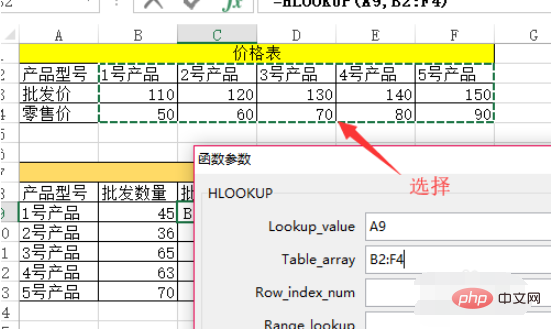
8. Return to the dialog box. Enter the parameter "2" in the "row_index_num" text box. Enter the logical value "false" in the "range_lookup" text box and click
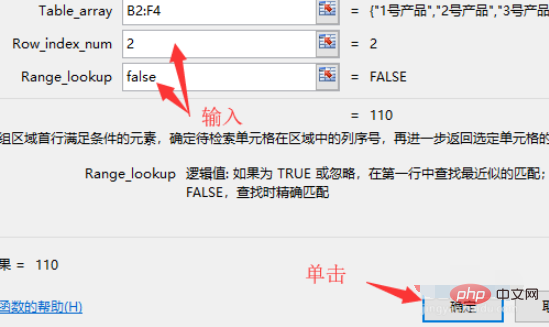
9. Select cell c9 in the returned work list. Select the "b2:b4" parameter in the edit bar, click
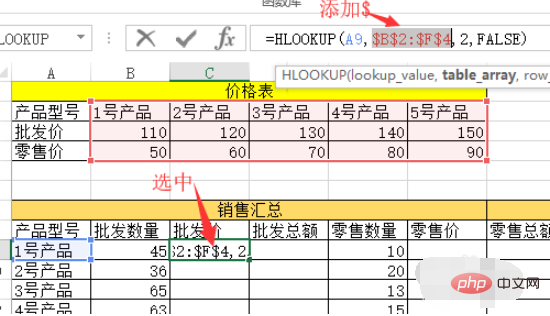
10. Select cell d9 and enter "=d9*c9" and press the
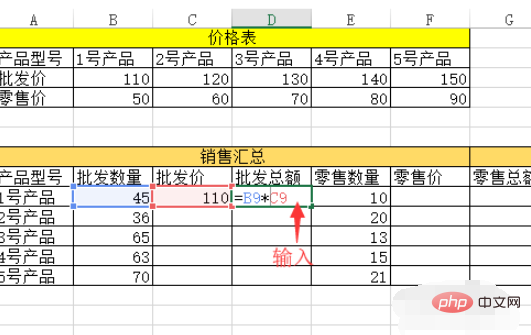
11. Select the c9:d9 cell range and use the fill handle to fill in the formula downwards. The operation of referencing the data is complete.

Related learning recommendations:excel basic tutorial
The above is the detailed content of How to use functions to reference data in Excel?. For more information, please follow other related articles on the PHP Chinese website!
 Compare the similarities and differences between two columns of data in excel
Compare the similarities and differences between two columns of data in excel excel duplicate item filter color
excel duplicate item filter color How to copy an Excel table to make it the same size as the original
How to copy an Excel table to make it the same size as the original Excel table slash divided into two
Excel table slash divided into two Excel diagonal header is divided into two
Excel diagonal header is divided into two Absolute reference input method
Absolute reference input method java export excel
java export excel Excel input value is illegal
Excel input value is illegal



