How to automatically generate a header on the second page of excel: first open the table, click [Page Layout-Print Title]; then click the rightmost graphic of [Top Title Row] in the window; then select the title row Or table header; finally click [Print Preview].

How to automatically generate headers on the second page of excel:
1. Open an excel table and you can see The first row of this table is the header that needs to be printed on each page;
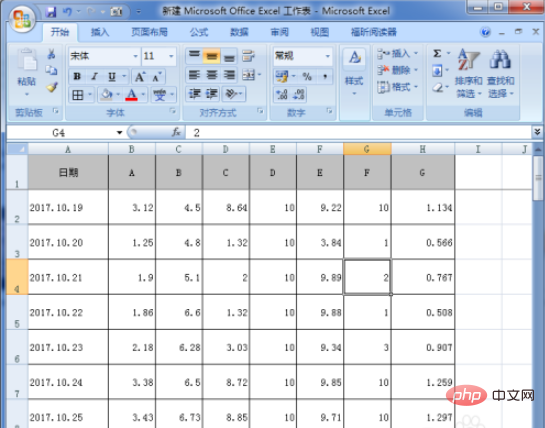
2. Click "Page Layout" and "Print Title" in sequence;
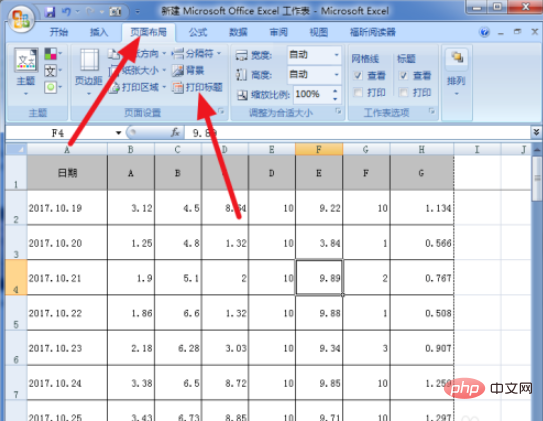
3. Click the rightmost graphic of "Top Title Row" in the window;
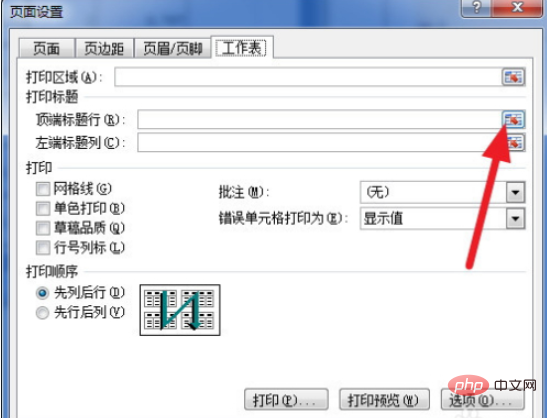

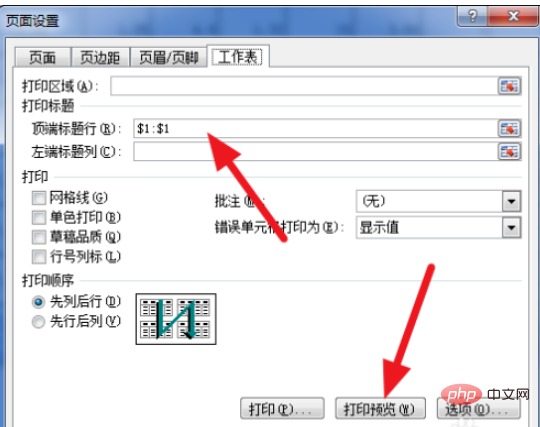
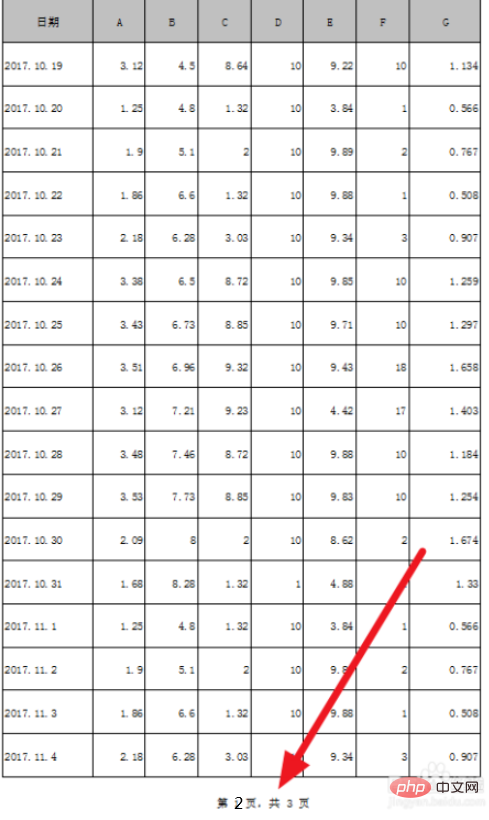
Related learning recommendations:
The above is the detailed content of How to automatically generate table headers on the second page of excel. For more information, please follow other related articles on the PHP Chinese website!
 Compare the similarities and differences between two columns of data in excel
Compare the similarities and differences between two columns of data in excel
 excel duplicate item filter color
excel duplicate item filter color
 How to copy an Excel table to make it the same size as the original
How to copy an Excel table to make it the same size as the original
 Excel table slash divided into two
Excel table slash divided into two
 Excel diagonal header is divided into two
Excel diagonal header is divided into two
 Absolute reference input method
Absolute reference input method
 java export excel
java export excel
 Excel input value is illegal
Excel input value is illegal




