How to deal with directory misalignment?
Jul 07, 2020 pm 01:56 PMMethod: 1. Open Word, click "Reference"->"Table of Contents"->"Custom Table of Contents"; 2. Click the "Modify" button and select what needs to be modified in "Style" Table of Contents; 3. Click "Modify", and then click "Paragraph" in "Format"; 4. Set the "Alignment" to "Left Alignment", the left indent to "0" characters, and click OK.

Method:
1 After using the automatically generated directory, align the first and second levels to the left and the third Level directories are indented.
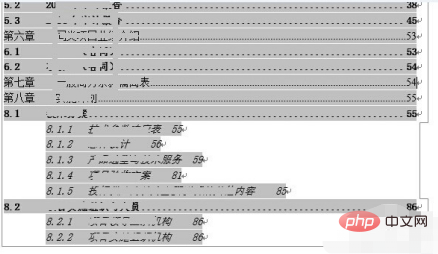
2 In word, click "Reference" - "Table of Contents" - "Custom Table of Contents" to open the dialog box and select the table of contents.
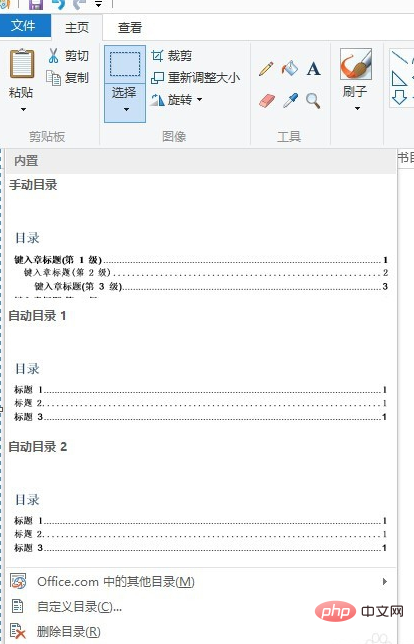
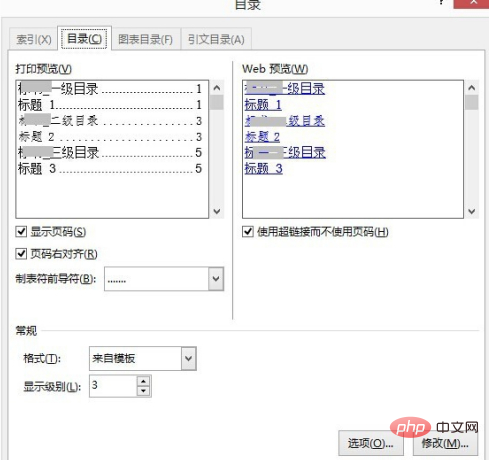
#3 dialog box can set the directory format, including whether to display page numbers, alignment, leading characters, etc. Find the "Edit" button on the lower right side. The style dialog box pops up.
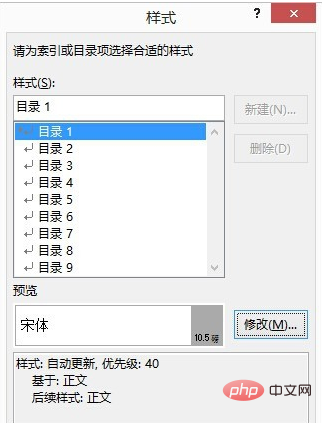
#4 In this window, you can set the directory styles at all levels. Select "Directory Three", click the "Modify" button at the bottom right of the window, and the "Modify Style" dialog box will pop up.
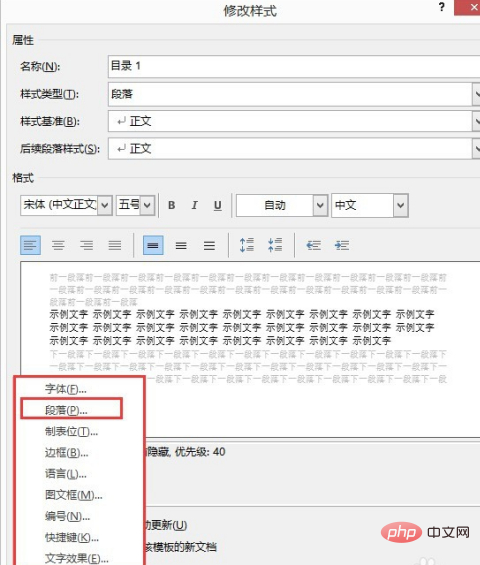
#5 Click the "Format" button to set the font, paragraph, tab stop and other styles. Here we select "Paragraph" to pop up the paragraph setting window. In this window, set it to "left alignment" and the left indent to "0" characters. Click OK all the way.
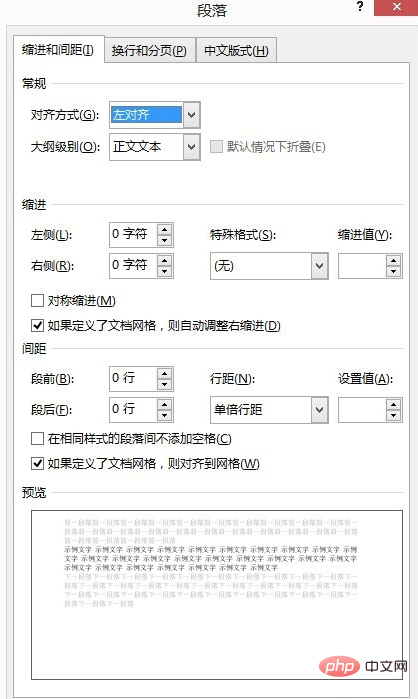
Recommended tutorial: "Word Tutorial"
The above is the detailed content of How to deal with directory misalignment?. For more information, please follow other related articles on the PHP Chinese website!

Hot Article

Hot tools Tags

Hot Article

Hot Article Tags

Notepad++7.3.1
Easy-to-use and free code editor

SublimeText3 Chinese version
Chinese version, very easy to use

Zend Studio 13.0.1
Powerful PHP integrated development environment

Dreamweaver CS6
Visual web development tools

SublimeText3 Mac version
God-level code editing software (SublimeText3)

Hot Topics
 How to cancel automatic word wrapping in word
Mar 19, 2024 pm 10:16 PM
How to cancel automatic word wrapping in word
Mar 19, 2024 pm 10:16 PM
How to cancel automatic word wrapping in word
 Detailed explanation of how to display the ruler in Word and how to operate the ruler!
Mar 20, 2024 am 10:46 AM
Detailed explanation of how to display the ruler in Word and how to operate the ruler!
Mar 20, 2024 am 10:46 AM
Detailed explanation of how to display the ruler in Word and how to operate the ruler!
 How to add handwritten signature to word document
Mar 20, 2024 pm 08:56 PM
How to add handwritten signature to word document
Mar 20, 2024 pm 08:56 PM
How to add handwritten signature to word document
 Specific steps to delete down arrow in Word!
Mar 19, 2024 pm 08:50 PM
Specific steps to delete down arrow in Word!
Mar 19, 2024 pm 08:50 PM
Specific steps to delete down arrow in Word!
 How to automatically sort word serial numbers
Mar 20, 2024 pm 09:20 PM
How to automatically sort word serial numbers
Mar 20, 2024 pm 09:20 PM
How to automatically sort word serial numbers
 Where is the shading setting in word?
Mar 20, 2024 am 08:16 AM
Where is the shading setting in word?
Mar 20, 2024 am 08:16 AM
Where is the shading setting in word?










