Solution to the unavailable default gateway in win10: 1. Enter the device manager and expand the network adapter; 2. Right-click the network card and select the [Properties] option; 3. Switch to the [Power Management] column and cancel the check Select "Allow the computer to turn off this device to save power".

1. Right-click the Start button and select Device Manager;
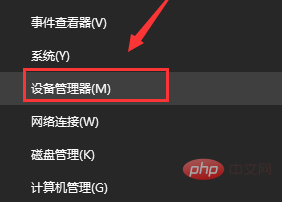
2. In Device Management In the browser, expand the network adapter, right-click the network card, and select Properties;
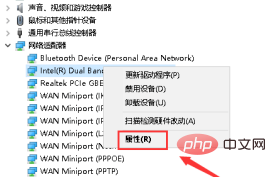
3. In the network card properties panel, switch to the power management column and uncheck "Allow the computer to shut down." Use this device to save power" option, click OK;
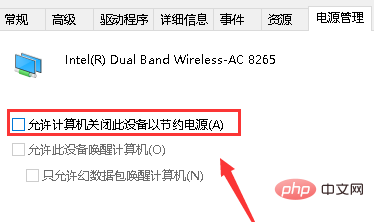
4. Right-click the Start menu again and select Network Connections;
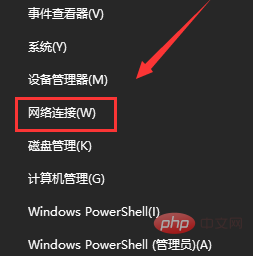
5. Click to change adapter options;
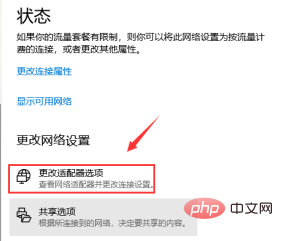
6. Right-click the network card and select Properties;
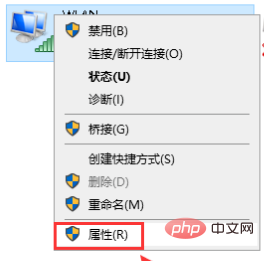
7. Select the ipv4 protocol and click the Properties button;
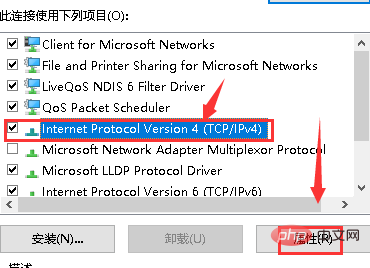
8. Check the "Obtain IP address automatically" and "Obtain DNS server address automatically" options, and click "OK". Can.
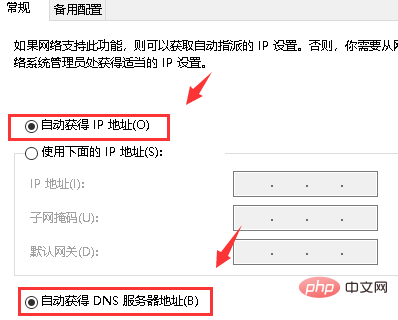
The above is the detailed content of How to solve the problem that the default gateway is not available in win10. For more information, please follow other related articles on the PHP Chinese website!
 win10 bluetooth switch is missing
win10 bluetooth switch is missing Why do all the icons in the lower right corner of win10 show up?
Why do all the icons in the lower right corner of win10 show up? The difference between win10 sleep and hibernation
The difference between win10 sleep and hibernation Win10 pauses updates
Win10 pauses updates What to do if the Bluetooth switch is missing in Windows 10
What to do if the Bluetooth switch is missing in Windows 10 win10 connect to shared printer
win10 connect to shared printer Clean up junk in win10
Clean up junk in win10 How to share printer in win10
How to share printer in win10



