

How to install office2010 using a virtual machine?
Method:
1. First download the Office2010 installation package from the Internet, and then copy it, as shown below:
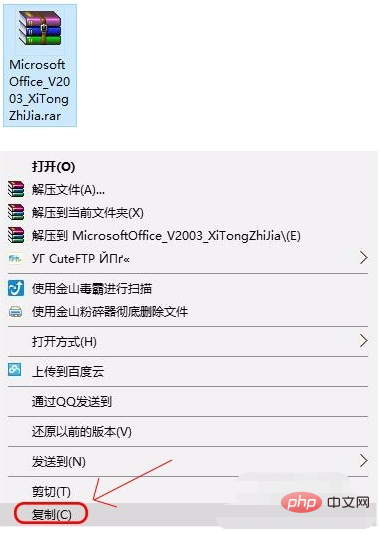
2. Move the mouse arrow to the virtual machine, right-click to display the drop-down menu. When "Paste" is optional, select "Paste" to copy the Office2003 installation package to the virtual machine, as shown in the figure:
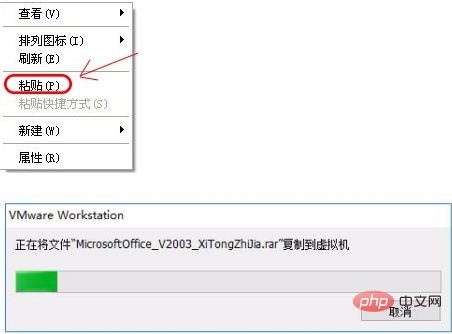
3. Unzip the installation package, select the SETUP.EXE file, and enter the Office2003 installation wizard, as shown below:
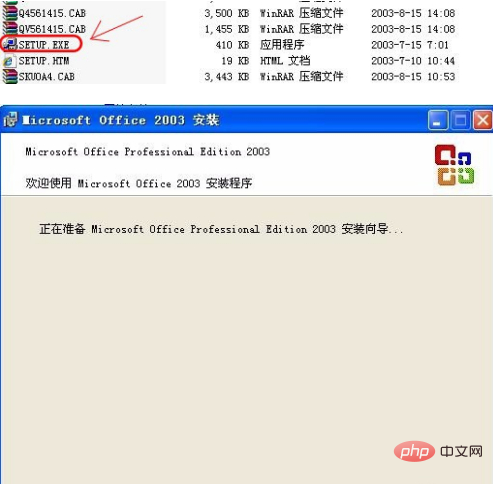
4. The product key is required during the installation process. After decompressing the installation package, there will be a "product key.txt" file. Open it, copy the product key, and paste it into the picture below.
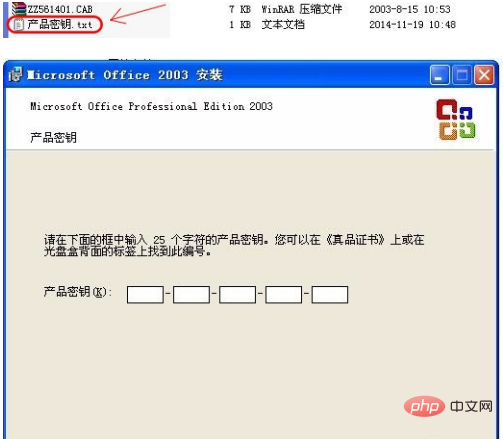
5. The user information during the installation process can be defaulted. Accept the terms in the "License Agreement" and install it
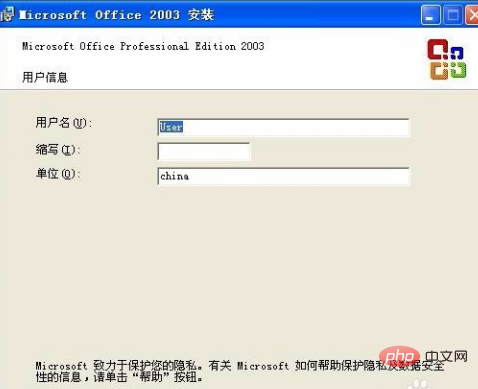
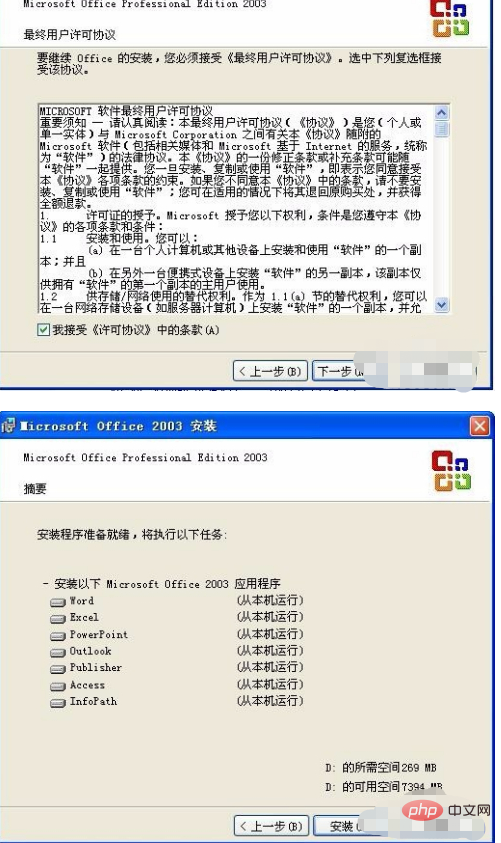
6. Wait for the wizard installation to complete.
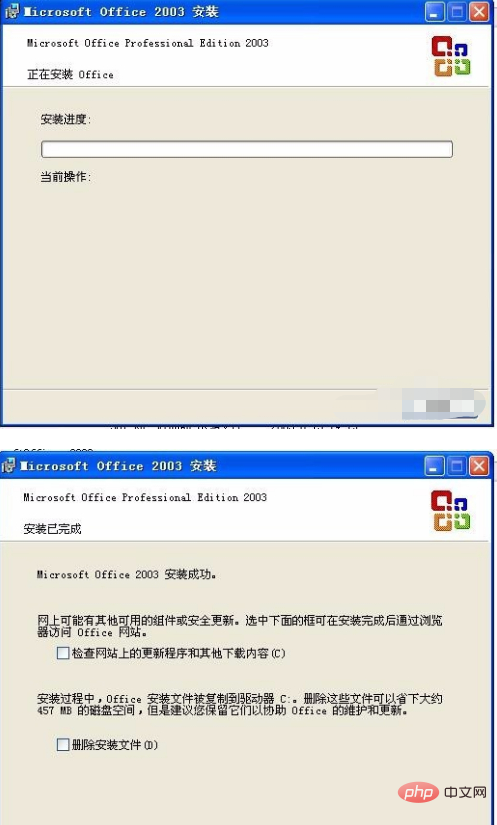

For more related knowledge, please visit PHP中文网! !
The above is the detailed content of How to install office2010 using a virtual machine?. For more information, please follow other related articles on the PHP Chinese website!




