

ps What is the shortcut key for drawing a perfect circle?
psThe shortcut key for drawing a perfect circle is the left mouse button and shift key.
Usage:
1. Open Photoshop, select New in ps, and create a new layer filled with white
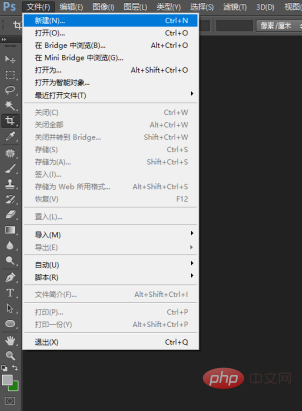
2. We see the marquee tool on the left and select the ellipse tool.
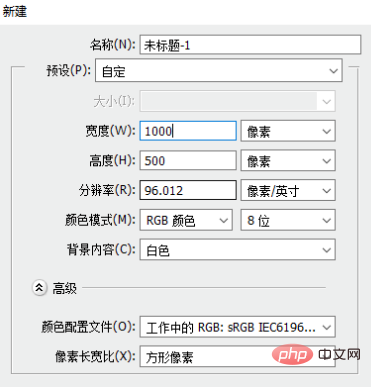
3. On the layer panel, hold down the left mouse button and drag and then hold down the shift key to draw a perfect circle
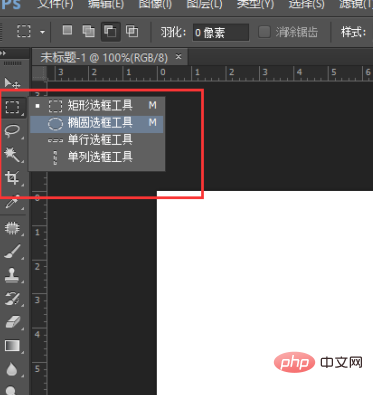
4. A perfect circle is drawn like this, and then you can use the Alt Delete shortcut key to fill it with the foreground color.

#5. We can also use the drawing frame tool to draw a perfect circle and select the ellipse tool in it.
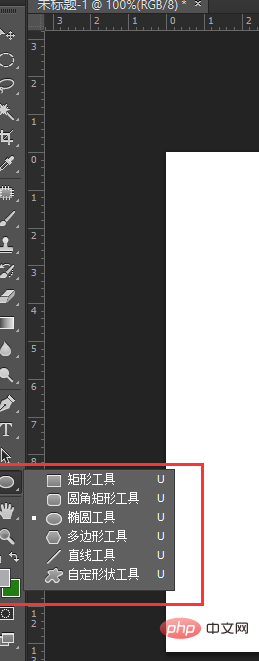
6. Then hold down the shift key and drag with the left mouse button to draw a perfect circle. Then we can fill the frame with the tools above. Stroke and other attribute settings.
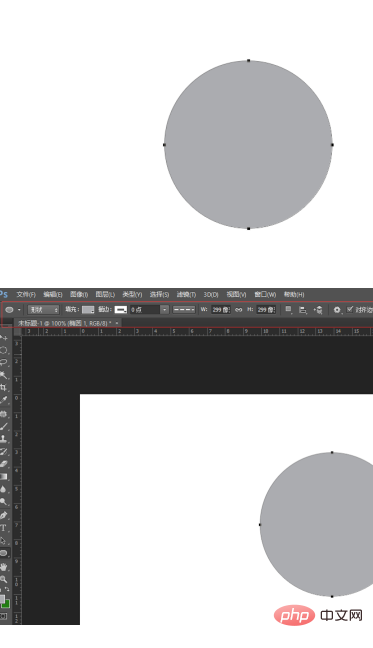
7. In the same way, the operations of drawing a square and drawing a perfect circle in PS are almost the same. We select the rectangular marquee tool and hold down the shift key without moving the left mouse button. Drag to draw a square.
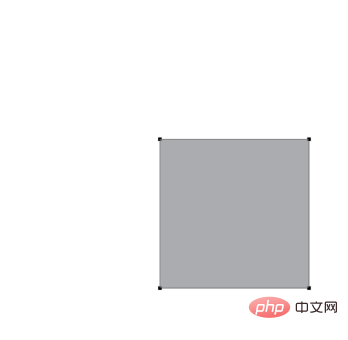
Recommended tutorial: "ps tutorial"
The above is the detailed content of What is the shortcut key for drawing a perfect circle in PS?. For more information, please follow other related articles on the PHP Chinese website!