
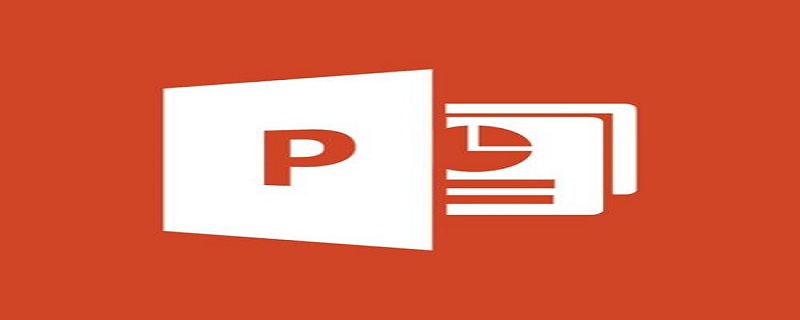
#How to increase the number of directory lines in ppt template?
Method:
1. Open a PPT.
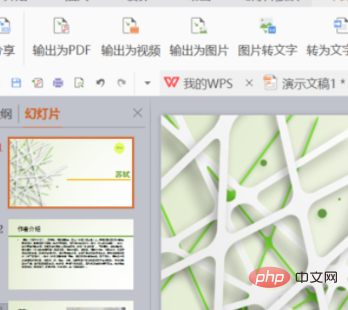
#2. Under the slide thumbnail on the left, there is a "+" sign, click on it.
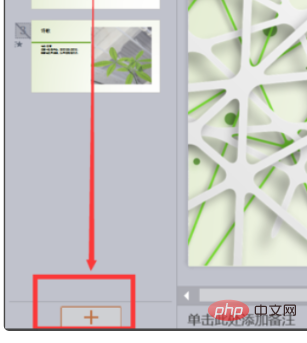
#3. After clicking, a dialog box will pop up. Click "Directory". Under the directory, you can select directory options according to your needs.
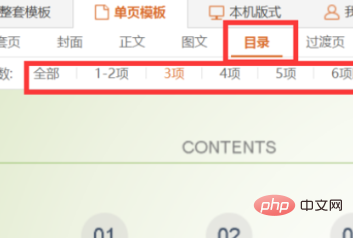
4. After selecting, click "Insert into this page".
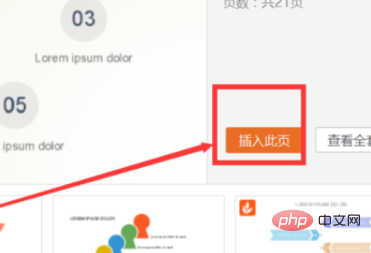
#5. This is done. Click the text box above to modify the text content.
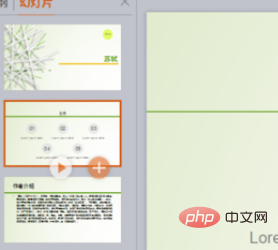
Notes:
ppt In the dialog box that pops up to select the image file to insert, you can hold down the shift key (continuous ) or Ctrl key (discontinuously) to select the picture file. After selecting, click the "Insert" button to return to the album dialog box. If you need to select image files in other folders, click this button again to add them.
For more related knowledge, please visitPHP Chinese website! !
The above is the detailed content of How to increase the number of directory lines in ppt template?. For more information, please follow other related articles on the PHP Chinese website!




