
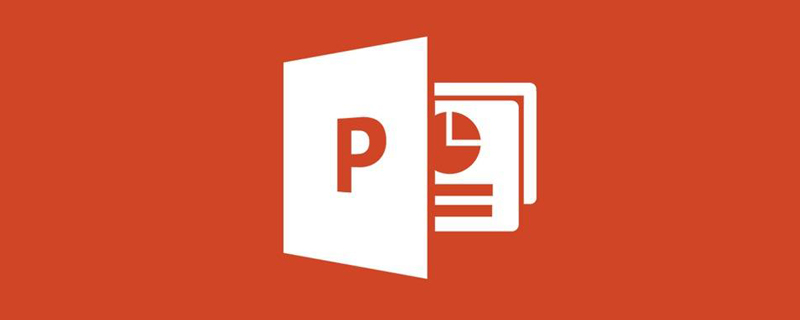
The size of the PPT is wrong after copying?
The size of the PPT after copying is incorrect because the elements in the copied document apply the theme format before copying. When copied, the theme format of the current document will be automatically applied, resulting in the size of the PPT. No, the solution is to adjust the theme format of the two documents to be consistent.
PPT specifications
When we want to reuse a set of PPT pages into other PPT files, and ensure that these are copied and pasted The PPT page automatically matches the layout and theme style of the target PPT (to avoid massive manual adjustment work or overtime). Then, when we make the PPT page, we must strictly follow the following two specifications:
1. Title Key elements such as fonts and fonts must be defined using the master.
2. If you do not need to determine the meaning of the color, please do not use colors other than the theme color in the PPT page.
A brief explanation of Rule 2. For example, the color of the national flag or corporate logo should be the same everywhere, so you can set it to a custom color so that when copying and pasting, they retain their true color and will not follow the theme color of the target PPT. Change.
Advantages of PPT
Here are 10 major ways Office PowerPoint helps users improve work efficiency and enhance collaboration.
1. Get better results faster with the Microsoft Office Fluent user interface.
The redesigned Office Fluent user interface appearance makes creating, presenting, and sharing presentations a simpler, more intuitive experience. A rich set of features and capabilities are packed into an improved, organized workspace that minimizes distractions and helps users get the results they need more quickly and easily.
2. Create powerful dynamic SmartArt icons.
Easily create powerful and dynamic workflow, relationship or hierarchy diagrams in Office PowerPoint. You can even convert bulleted lists into SmartArt diagrams, or modify and update existing diagrams. A new contextual icon menu puts rich formatting options at your fingertips.
3. Easily reuse content through the Office PowerPoint slide library.
The PowerPoint Slide Library allows you to store presentations as individual slides on sites supported by Microsoft Office SharePoint Server 2007, and then easily reuse the content from Office PowerPoint 2007 later. Not only does this reduce the time it takes to create a presentation, but all slides you insert are kept in sync with the server version, ensuring content is always up to date.
4. Communicate with users using different platforms and devices.
Help ensure broad communication with your PowerPoint presentations by converting files to XPS and PDF files for sharing with users on any platform.
5. Use custom layouts to create presentations faster.
In Office PowerPoint, you can define and save your own custom slide layouts, so you don’t have to waste valuable time cutting and pasting layouts into new slides or retrieving slides from slides that have the layout you want. Remove content from slides. With the PowerPoint Slide Library, you can easily share these customized slides with others to give your presentations a consistent and professional look.
6. Use Office PowerPoint and Office SharePoint Server to speed up the review process.
With the workflow capabilities built into Office SharePoint Server, you can initiate, manage, and track the review and approval process in Office PowerPoint, allowing users to accelerate the presentation review cycle across the organization without requiring users to learn new tool.
7. Use document themes to uniformly format presentations.
Document themes allow you to change the look of your entire presentation with just one click. Changing the theme of a presentation not only changes the background color, but also changes the color, style, and font of the diagrams, tables, charts, shapes, and text in the presentation. By applying a theme, you ensure a professional and consistent look throughout your presentation.
8. Use new SmartArt graphics tools and effects to dramatically modify shapes, text, and graphics.
You can work with and use text, tables, charts, and other presentation elements in more ways than ever before.
9. Further improve the security of PowerPoint presentations.
You can add a digital signature to a PowerPoint presentation to help ensure that the content of the presentation has not been changed when distributed, or mark the presentation as "final" to prevent inadvertent changes. Using content controls, you can create and deploy structured PowerPoint templates that guide users into correct information while helping to protect and preserve information in the presentation that should not be changed.
10. Reduce document size and improve file recovery capabilities at the same time.
The new Microsoft Office PowerPoint XML compression format significantly reduces file size while also improving data recovery from damaged files. This new format offers significant savings in storage and bandwidth requirements and reduces IT cost burdens.
Recommended tutorial: "PHP Tutorial"
The above is the detailed content of Is the PPT size wrong after copying?. For more information, please follow other related articles on the PHP Chinese website!