
#How to set the alignment of two columns with the same name in an excel table?
How to set the alignment of two columns with the same name in an excel table:
First, we open the data table that needs to be aligned, and when we drop the table, we can see, In the first and second columns, the names of the people are the same, but in a different order.
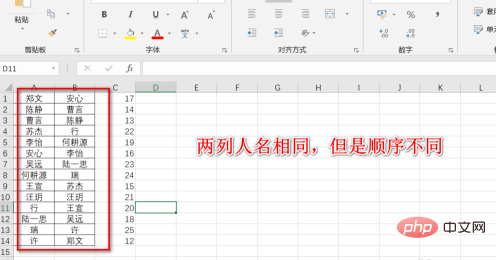
Next, we click to select the names of the people in the first column, and then click to sort in descending order in the editing group.
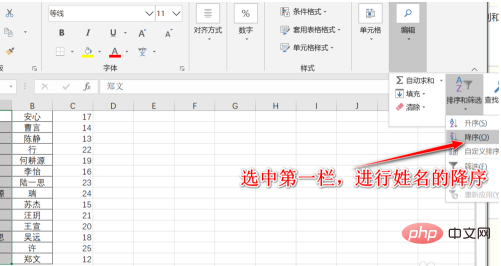
Then, we select the next two columns and select Custom Sort in the Edit Group Sort.
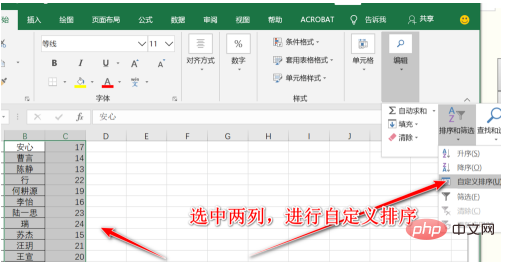
In the custom sorting settings, we select column B and sort in descending order according to the cell value.
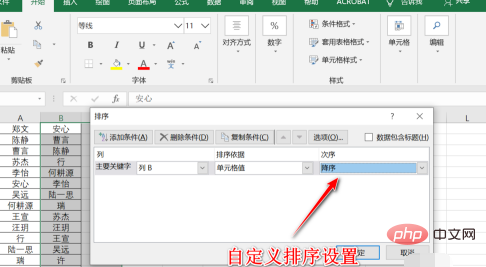
Subsequently, we can see that the names of the first column and the second column correspond exactly, and the following numbers also correspond.
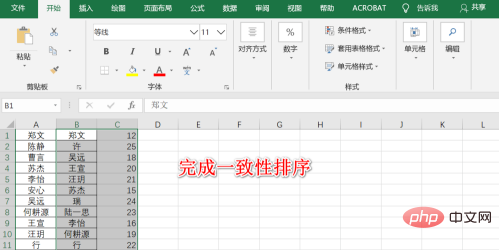
#If we need to fix the first column and not allow changes, then we need to perform function operations. Using the Vlookuo function can solve the problem.
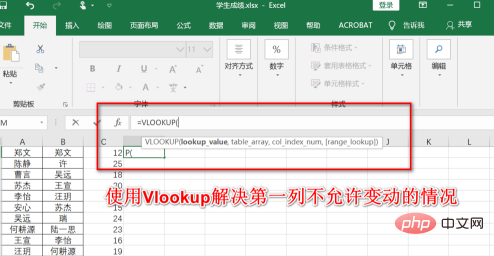
Recommended tutorial: "excel basic tutorial"
The above is the detailed content of How to set the alignment of two columns with the same name in an excel table?. For more information, please follow other related articles on the PHP Chinese website!
 Compare the similarities and differences between two columns of data in excel
Compare the similarities and differences between two columns of data in excel excel duplicate item filter color
excel duplicate item filter color How to copy an Excel table to make it the same size as the original
How to copy an Excel table to make it the same size as the original Excel table slash divided into two
Excel table slash divided into two Excel diagonal header is divided into two
Excel diagonal header is divided into two Absolute reference input method
Absolute reference input method java export excel
java export excel Excel input value is illegal
Excel input value is illegal



