
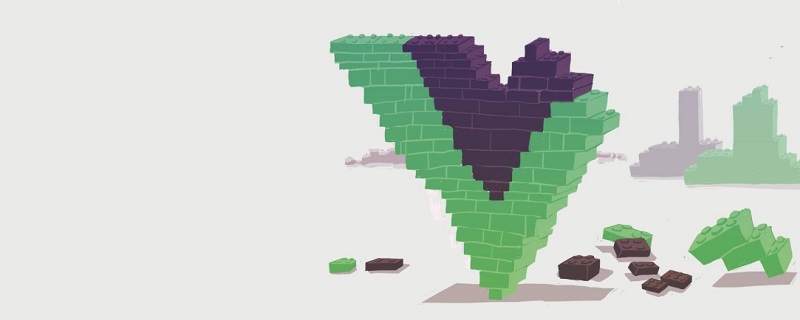
The pagination feature enhances the user experience by allowing users to visualize data in smaller chunks or pages. Here's how to create a Vue.js component with pagination so that we can only view part of the data at a time.
I'll start by going through our JavaScript objects one by one and then display the template.
The only local data I need is the page number.
data(){
return {
pageNumber: 0 // default to page 0
}
}For props, data is necessary. In addition, I also defined the size parameter to save the maximum amount of data on each page.
props:{
listData:{
type:Array,
required:true
},
size:{
type:Number,
required:false,
default: 10
}
}In methods, I defined two methods for the next page and the previous page:
methods:{
nextPage(){
this.pageNumber++;
},
prevPage(){
this.pageNumber--;
}
}I use the calculated attribute value to calculate how many pages there are in total:
pageCount(){
let l = this.listData.length,
s = this.size;
return Math.floor(l/s);
}paginatedData is to get the calculated attribute of the filtered data:
paginatedData(){
const start = this.pageNumber * this.size,
end = start + this.size;
return this.listData.slice(start, end);
}Modification: At the beginning I used .splice to copy the array, but a more perfect way is to use the .slice method, thank Alexander Karelas here.
In the template:
<div>
<ul>
<li v-for="p in paginatedData">
{{p.first}}
{{p.last}}
{{p.suffix}}
</li>
</ul>
<button @click="prevPage">
Previous
</button>
<button @click="nextPage">
Next
</button>
</div>I hope to prevent the user from pressing the button at the beginning or end. For the prevPage button, I added: disabled="pageNumber=0" and for the nextPage button. , I added: disabled="pageNumber >= pagecount -1".
Recommended tutorial: "JS Tutorial"
The above is the detailed content of Using pagination in Vue. For more information, please follow other related articles on the PHP Chinese website!