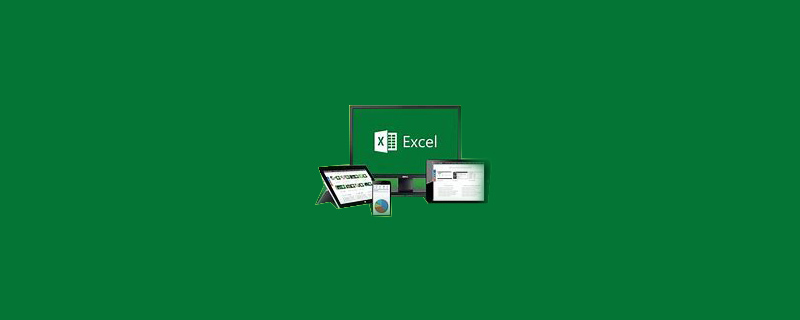
The specific method is as follows:
1. Find the data that needs to be averaged;
2. Position the cursor in the cell where the data is located Below;
3. Enter the formula [AVERAGE()];
4. Select the cell where the data is located and press Enter.
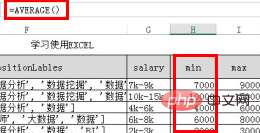
#Or the cell number where the input data is located.
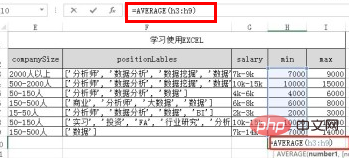
Recommended tutorial: excel tutorial
The above is the detailed content of How to calculate average in excel vertically. For more information, please follow other related articles on the PHP Chinese website!
 Compare the similarities and differences between two columns of data in excel
Compare the similarities and differences between two columns of data in excel
 excel duplicate item filter color
excel duplicate item filter color
 How to copy an Excel table to make it the same size as the original
How to copy an Excel table to make it the same size as the original
 Excel table slash divided into two
Excel table slash divided into two
 Excel diagonal header is divided into two
Excel diagonal header is divided into two
 Table average
Table average
 Absolute reference input method
Absolute reference input method
 java export excel
java export excel




