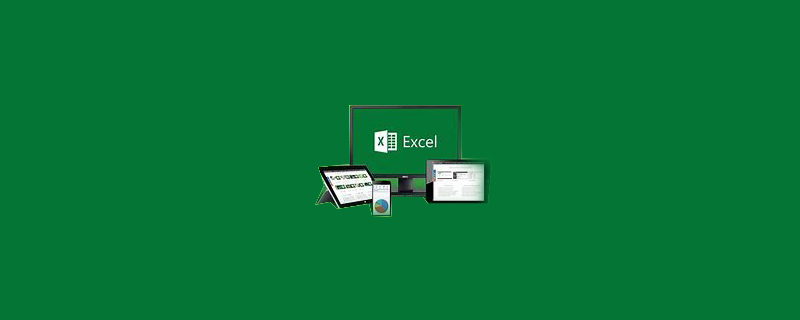
How to calculate working hours in excel?
1. Enter excel, select the entire column of "Punch-in Time", click on the "Data" column above, and then select the "Column" option in the lower row.
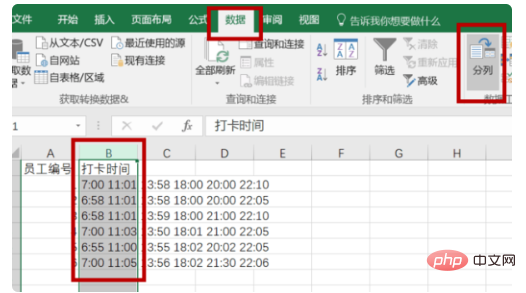
Recommended: "Excel Tutorial"
2. In the pop-up window, select "Delimiter (D) )" file type, click "Next".
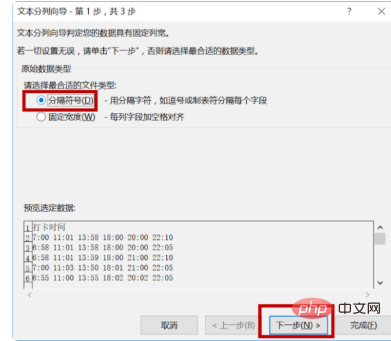
#3. Next select the "space" delimiter and then proceed to the next step.
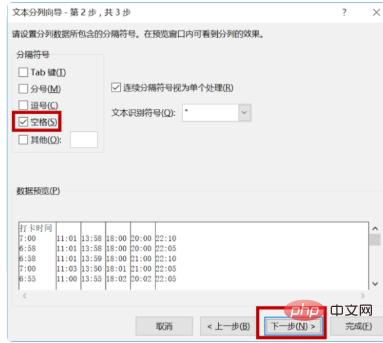
#4. Finally, select the "General" column data format and click "Finish".

#5. After the data is sorted, human judgment is required at this time. Select all non-overtime time columns, right-click the mouse, and select "Delete".
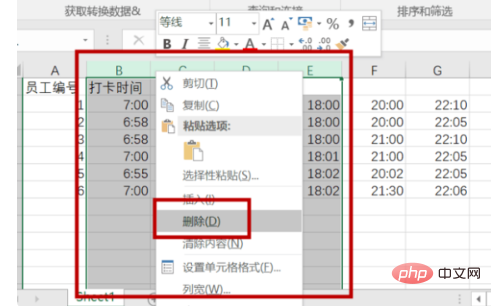
6. In the corresponding working hours column, enter the working hours calculation formula "=INT((HOUR(C2-B2)*60 MINUTE(C2-B2))/ 30)/2" to calculate the overtime hours in the first column.
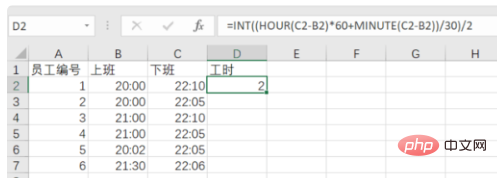
7. Place the mouse to the lower right corner of the cell. When the mouse shape changes to a " " sign, pull down to the last cell to be calculated.
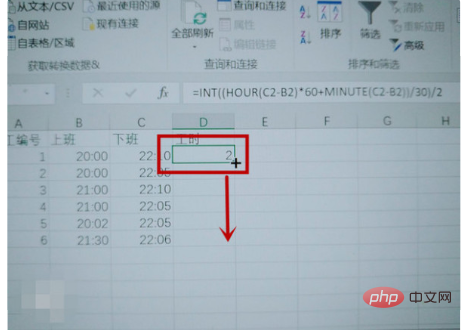
#8. After the correct working time value is displayed, the overtime and attendance working time statistics can be completed. Then calculate the corresponding overtime salary and other data according to the company's management regulations.
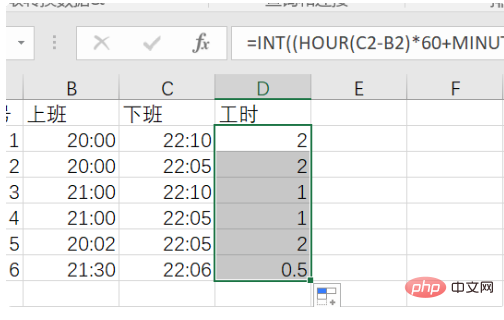
The above is the detailed content of How to calculate working hours in excel. For more information, please follow other related articles on the PHP Chinese website!
 Compare the similarities and differences between two columns of data in excel
Compare the similarities and differences between two columns of data in excel
 excel duplicate item filter color
excel duplicate item filter color
 How to copy an Excel table to make it the same size as the original
How to copy an Excel table to make it the same size as the original
 Excel table slash divided into two
Excel table slash divided into two
 Excel diagonal header is divided into two
Excel diagonal header is divided into two
 Absolute reference input method
Absolute reference input method
 java export excel
java export excel
 Excel input value is illegal
Excel input value is illegal




