

First we need to prepare:
1. A USB flash drive of 8G or above, because the size of the Windows 10 image file is a little over 5G.
2. Microsoft’s official ISO image
3. A macOS system host.
Production process:
1. Format the U disk and name it WINDOWS10;
2. Mount the Windows installation disk iso image file;
3. Open the terminal that comes with mac;
4. Copy the iso internal files to the U disk;
Specific method:
1. Erase and format the U disk
Find the inserted U disk and rename it to "WINDOWS10", then find Disk Utility and format the U disk
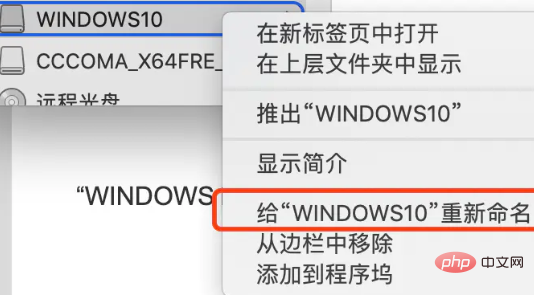
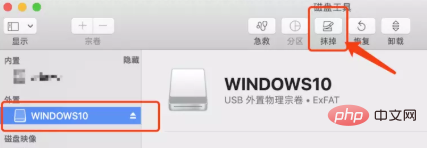
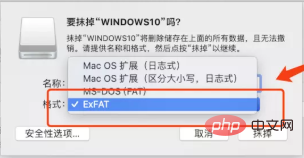
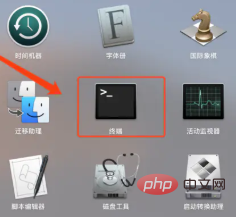
cp -rp /Volumes/VolumeName/* /Volumes/WINDOWS10/
The above is the detailed content of How to make a windows startup disk under mac. For more information, please follow other related articles on the PHP Chinese website!




