Add background image to vscode
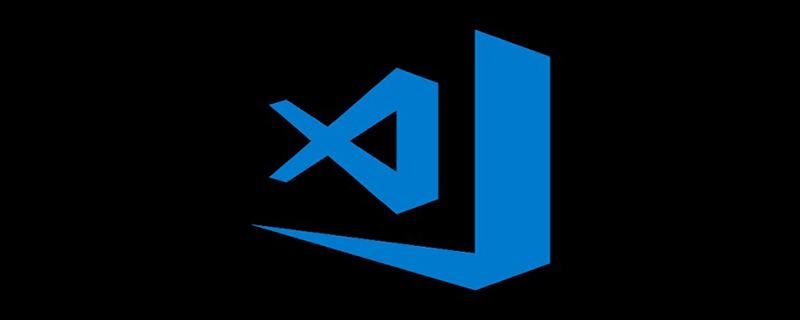
First open the vscode extension and install the background plug-in
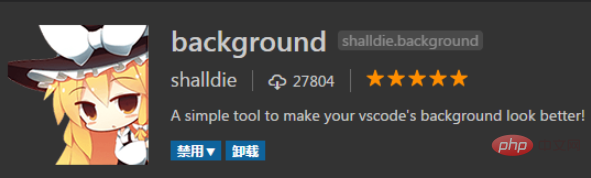
"background.enabled": true, indicating whether the plug-in is enabled.
"background.useDefault": false, indicates whether to use the default image.
"background.customImages": Indicates the image path
This is an array, which means you can set multiple different images! Remember, three at most! /D:/like.jpg is the path address of the image.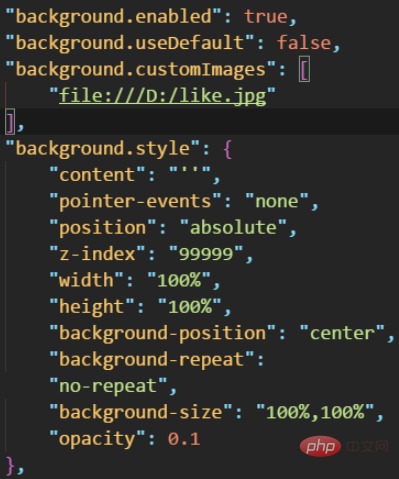
The above is the detailed content of Add background image to vscode. For more information, please follow other related articles on the PHP Chinese website!

Hot AI Tools

Undress AI Tool
Undress images for free

Undresser.AI Undress
AI-powered app for creating realistic nude photos

AI Clothes Remover
Online AI tool for removing clothes from photos.

Clothoff.io
AI clothes remover

Video Face Swap
Swap faces in any video effortlessly with our completely free AI face swap tool!

Hot Article

Hot Tools

Notepad++7.3.1
Easy-to-use and free code editor

SublimeText3 Chinese version
Chinese version, very easy to use

Zend Studio 13.0.1
Powerful PHP integrated development environment

Dreamweaver CS6
Visual web development tools

SublimeText3 Mac version
God-level code editing software (SublimeText3)
 How to install VSCode on Windows
Jul 27, 2025 am 03:16 AM
How to install VSCode on Windows
Jul 27, 2025 am 03:16 AM
Gotohttps://code.visualstudio.comanddownloadtheWindowsUserInstaller.2.Runthe.exefile,allowchanges,andselectrecommendedoptionsincludingaddingtoPATHandcreatingadesktopshortcut.3.ClickFinishtolaunchVSCodeafterinstallation.4.Optionallyinstallusefulextens
 How to run Python script with arguments in VSCode
Jul 30, 2025 am 04:11 AM
How to run Python script with arguments in VSCode
Jul 30, 2025 am 04:11 AM
TorunaPythonscriptwithargumentsinVSCode,configurelaunch.jsonbyopeningtheRunandDebugpanel,creatingoreditingthelaunch.jsonfile,andaddingthedesiredargumentsinthe"args"arraywithintheconfiguration.2.InyourPythonscript,useargparseorsys.argvtoacce
 How to use VSCode with WSL (Windows Subsystem for Linux)
Aug 01, 2025 am 06:26 AM
How to use VSCode with WSL (Windows Subsystem for Linux)
Aug 01, 2025 am 06:26 AM
InstallWSLandaLinuxdistributionbyrunningwsl--installinPowerShellasAdministrator,thenrestartandsetuptheLinuxdistribution.2.Installthe"Remote-WSL"extensioninVSCodetoenableintegrationwithWSL.3.OpenaprojectinWSLbylaunchingtheWSLterminal,navigat
 What is the difference between VSCode and Visual Studio
Jul 30, 2025 am 02:38 AM
What is the difference between VSCode and Visual Studio
Jul 30, 2025 am 02:38 AM
VSCodeisalightweight,cross-platformcodeeditorwithIDE-likefeaturesviaextensions,idealforwebandopen-sourcedevelopment;2.VisualStudioisafull-featured,Windows-onlyIDEdesignedforcomplex.NET,C ,andenterpriseapplications;3.VSCodeperformsfasteronlower-endma
 How to debug unit tests in VSCode
Aug 01, 2025 am 06:12 AM
How to debug unit tests in VSCode
Aug 01, 2025 am 06:12 AM
Createormodifylaunch.jsoninVSCodebyopeningtheRunandDebugview,selectingyourenvironment(e.g.,Python,Node.js),andconfiguringitforyourtestframework(e.g.,pytest,Jest).2.Setbreakpointsinyourtestfile,selectthedebugconfiguration,andstartdebuggingwithF5topaus
 How to change the font size in vscode?
Aug 02, 2025 am 02:37 AM
How to change the font size in vscode?
Aug 02, 2025 am 02:37 AM
TochangethefontsizeinVSCode,useoneofthesemethods:1.OpenSettingsviaCtrl ,(orCmd ,onMac),searchfor"fontsize",andadjustthe"Editor:FontSize"value.2.OpenSettings(JSON)fromtheCommandPalette,thenaddormodify"editor.fontSize":e.g
 How to use Markdown preview in VSCode
Jul 29, 2025 am 02:05 AM
How to use Markdown preview in VSCode
Jul 29, 2025 am 02:05 AM
To use Markdown preview in VSCode, no additional installation is required. 1. Open or create a .md file; 2. Use Ctrl Shift V (Windows/Linux) or Cmd Shift V (Mac) shortcut keys, or open the preview through the right-click menu and command panel; 3. Preview is updated in real time by default, ensuring that automatic save is enabled to keep synchronized; 4. You can switch the synchronization scrolling function by right-clicking the preview area, and the preview supports GitHub-style Markdown and mathematical formulas (MarkdownAllinOne extension needs to be installed), and can customize the CSS style, which is easy to operate and complete.
 How to debug a Python script in VSCode
Aug 16, 2025 am 02:53 AM
How to debug a Python script in VSCode
Aug 16, 2025 am 02:53 AM
To debug Python scripts, you need to first install the Python extension and configure the interpreter, then create a launch.json file to set the debugging configuration, then set a breakpoint in the code and press F5 to start the debugging. The script will be paused at the breakpoint, allowing checking variables and step-by-step execution. Finally, by checking the problem by viewing the console output, adding logs or adjusting parameters, etc., to ensure that the debugging process is simple and efficient after the environment is correct.







