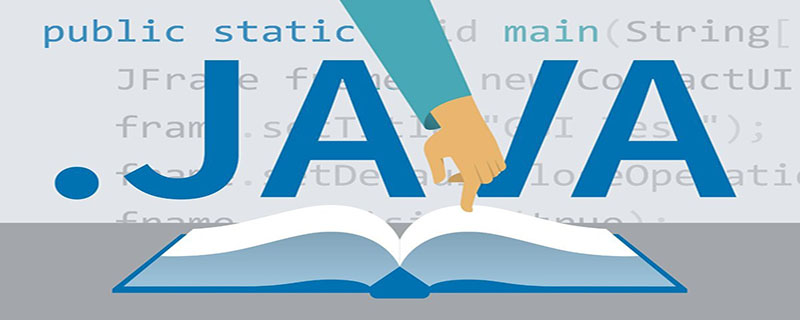
1. Download jdk from the official website

2. Install jdk
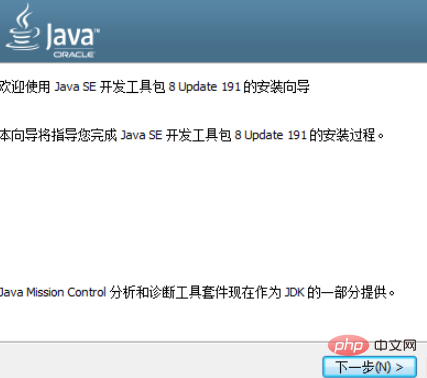
(Video tutorial recommendation: java video)
3. Set environment variables
Right-click My Computer on the desktop→Properties→Advanced System Settings→Advanced Options →Environment variables→Create 3 new variables in user variables:
Variable name: CLASS_PATH
Variable value: .;%JAVA_HOME%\lib\dt.jar;%JAVA_HOME%\lib\tools .jar
Variable name: JAVA_HOME
Variable value: C:\Program Files\Java\jdk1.8.0_91 (Do not enter the brackets, enter the installation directory address of your JDK here)
Variable name: PATH
Variable value: .;%JAVA_HOME%\bin;%JAVA_HOME%\jre\bin

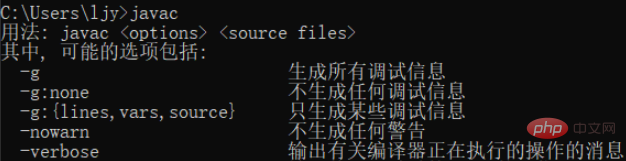
The above is the detailed content of How to install jdk in win10 environment. For more information, please follow other related articles on the PHP Chinese website!
 win10 bluetooth switch is missing
win10 bluetooth switch is missing
 Why do all the icons in the lower right corner of win10 show up?
Why do all the icons in the lower right corner of win10 show up?
 The difference between win10 sleep and hibernation
The difference between win10 sleep and hibernation
 Win10 pauses updates
Win10 pauses updates
 jdk8 new features
jdk8 new features
 What to do if the Bluetooth switch is missing in Windows 10
What to do if the Bluetooth switch is missing in Windows 10
 win10 connect to shared printer
win10 connect to shared printer
 Clean up junk in win10
Clean up junk in win10