
On the Windows 10 system desktop, right-click the network icon in the lower right corner and select the "Open Network and Internet Settings" menu item in the pop-up menu.
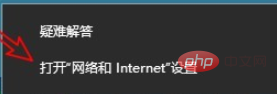
Next in the Windows network settings that open, click the "Status" menu item in the left sidebar, and find the "View network properties" option in the right window.

The View Network Properties window will open, where we can view the DNS address of the current network.
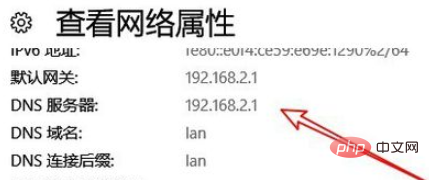
Recommended tutorial:windows tutorial
The above is the detailed content of How to check DNS address in win10 system. For more information, please follow other related articles on the PHP Chinese website!
 win10 bluetooth switch is missing
win10 bluetooth switch is missing Why do all the icons in the lower right corner of win10 show up?
Why do all the icons in the lower right corner of win10 show up? The difference between win10 sleep and hibernation
The difference between win10 sleep and hibernation Win10 pauses updates
Win10 pauses updates What to do if the Bluetooth switch is missing in Windows 10
What to do if the Bluetooth switch is missing in Windows 10 win10 connect to shared printer
win10 connect to shared printer Clean up junk in win10
Clean up junk in win10 How to share printer in win10
How to share printer in win10



