
1. Press the win r key combination to open the run window, enter regedit and press Enter, as shown in the figure:
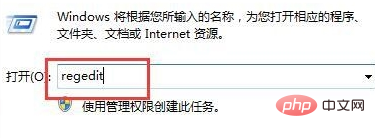
2. Expand "HKEY_CLAssEs_RooT\CLsID\{8FC0B734-A0E1-11D1-A7D3-0000F87571E3}\InProcserver32" in turn, double-click the default item, as shown in the figure:
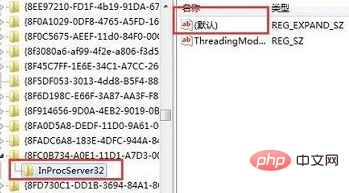
3. Change the numerical data to "%systemRoot%system32GPEdit.dll" and click OK, as shown in the figure:
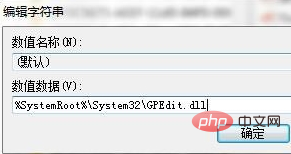
4. Restart the computer
Recommended tutorial :windows tutorial
The above is the detailed content of What to do if the local group policy editor cannot be opened in Windows 10 system. For more information, please follow other related articles on the PHP Chinese website!
 win10 bluetooth switch is missing
win10 bluetooth switch is missing Why do all the icons in the lower right corner of win10 show up?
Why do all the icons in the lower right corner of win10 show up? The difference between win10 sleep and hibernation
The difference between win10 sleep and hibernation Win10 pauses updates
Win10 pauses updates What to do if the Bluetooth switch is missing in Windows 10
What to do if the Bluetooth switch is missing in Windows 10 win10 connect to shared printer
win10 connect to shared printer Clean up junk in win10
Clean up junk in win10 How to share printer in win10
How to share printer in win10



