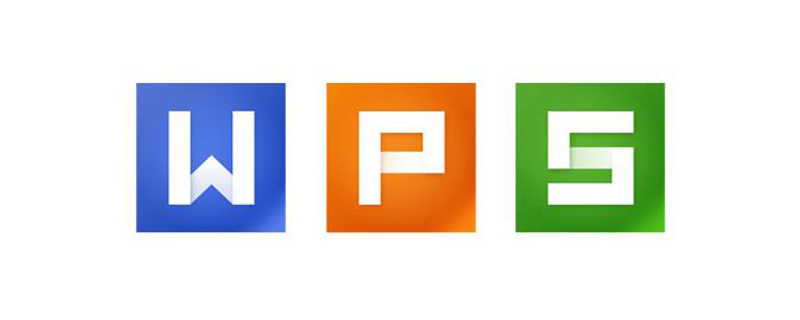
How to increment the wps table date by drop-down
The details are as follows:
1. The first step is to click to enter Excel In the table, select a cell, then click "Sequence" in "Fill" as shown in the picture,
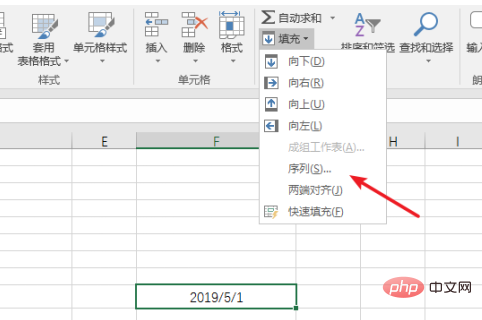
2. Then the window as shown in the picture will pop up. Finally, we choose to click "Column",
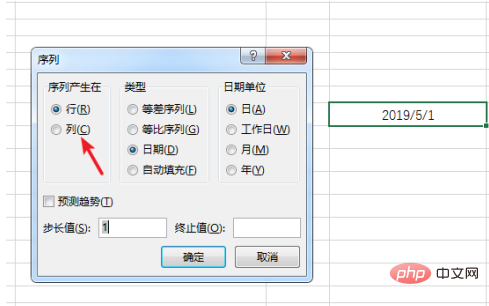
3. Then if the date we need to enter increases day by day, we need to enter it in the "Step Value" "1", if the increment is two days, you need to enter "2", and so on,
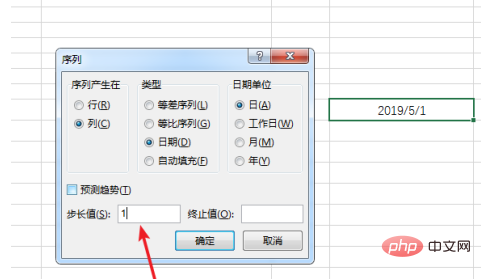
4. After that, we need to enter our end value in the "End Value" column The date,
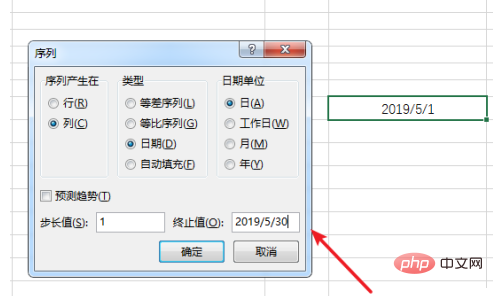
#5. Finally, as shown in the figure, the quick date filling is completed.
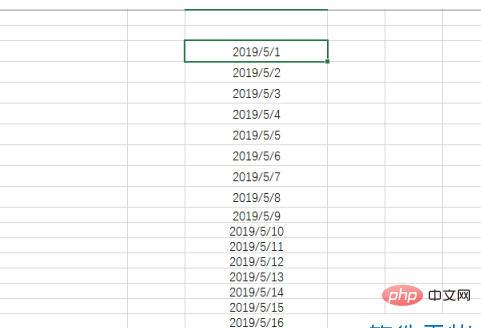
#6. In addition, if the step value is "2", the page as shown in the figure will appear.
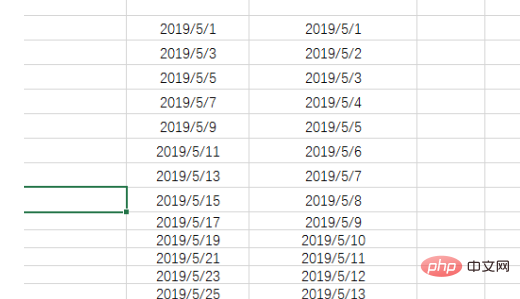
The above is the detailed content of How to increase the date drop-down in WPS table. For more information, please follow other related articles on the PHP Chinese website!
 wps replacement shortcut keys
wps replacement shortcut keys How to clear the WPS cloud document space when it is full?
How to clear the WPS cloud document space when it is full? pycharm open new file method
pycharm open new file method What file is resource?
What file is resource? Can windows.old be deleted?
Can windows.old be deleted? How to set the computer to automatically connect to WiFi
How to set the computer to automatically connect to WiFi How to buy real Ripple coins
How to buy real Ripple coins Recommended learning order for c++ and python
Recommended learning order for c++ and python



