
If you press and hold the "Power" button to force shutdown and restart the computer three or more times, you will automatically enter the "System Menu" interface.
Select "Troubleshooting" in sequence - "Advanced Options"
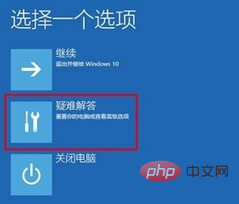
In the "Advanced Options" interface, click the "Startup Settings" button to enter
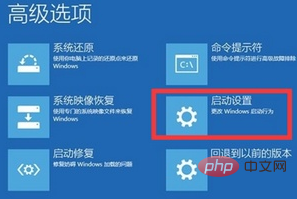
From In the "Startup Settings" interface that pops up, click the "Restart" button. After the system restarts, the "Startup Settings Options" interface as shown in the figure will be displayed. Simply press any key from "F4" to "F6" to enter safe mode.
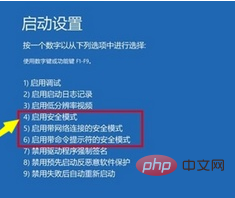
After entering the "Safe Mode" desktop, press "Windows R" to open the "Run" window, enter "msconfig" and click "OK" to enter the system configuration interface .
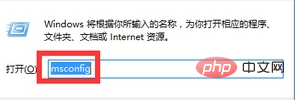
Switch to the "General" tab in this interface, check the "Diagnostic Startup" item, and click the "OK" button to restart the computer
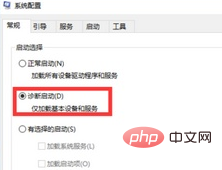
Recommended tutorial:windows tutorial
The above is the detailed content of What should I do if I cannot enter the desktop after entering the password in Windows 10 system?. For more information, please follow other related articles on the PHP Chinese website!
 win10 bluetooth switch is missing
win10 bluetooth switch is missing Why do all the icons in the lower right corner of win10 show up?
Why do all the icons in the lower right corner of win10 show up? The difference between win10 sleep and hibernation
The difference between win10 sleep and hibernation Win10 pauses updates
Win10 pauses updates What to do if the Bluetooth switch is missing in Windows 10
What to do if the Bluetooth switch is missing in Windows 10 win10 connect to shared printer
win10 connect to shared printer Clean up junk in win10
Clean up junk in win10 How to share printer in win10
How to share printer in win10



