
##sqlserver2017 installation tutorial
A. Installation environmentwindows10 Enterprise EditionB. Start the installationFirst, load the sql2017 database image. You can use a virtual optical drive or burn a CD to load it. Execute setup.exe. Select Install--》New sql server independent installation. Select the developer version.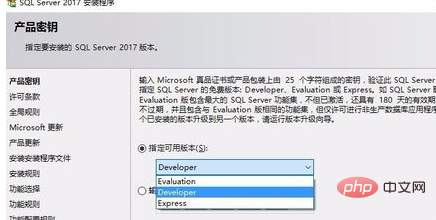
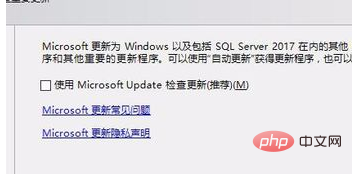
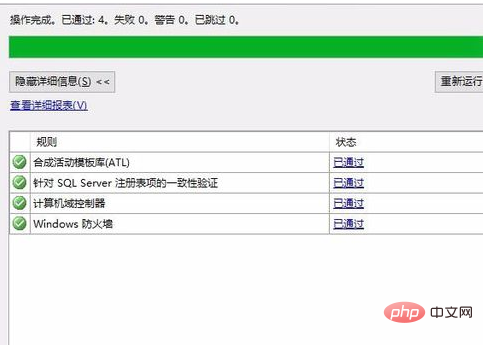
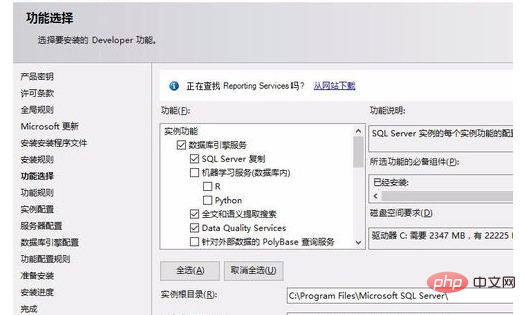
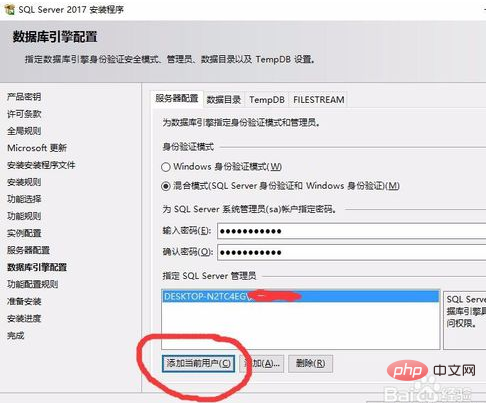
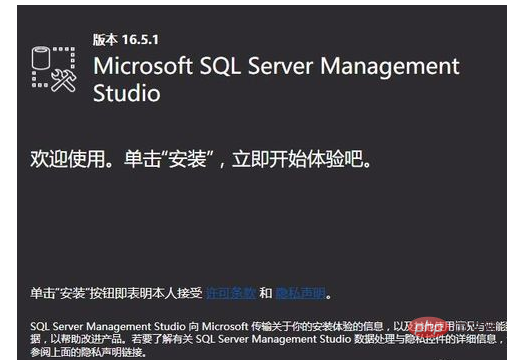
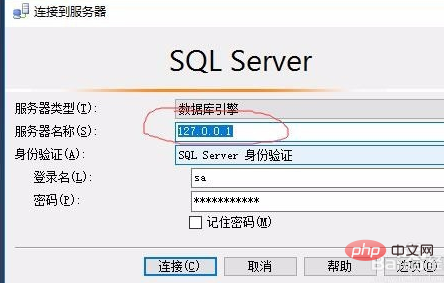
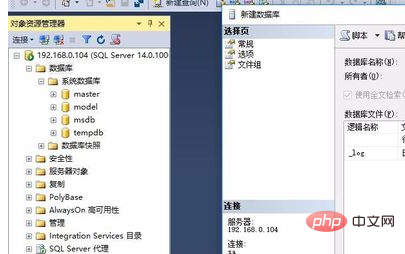
The above is the detailed content of sqlserver2017 installation tutorial. For more information, please follow other related articles on the PHP Chinese website!
 What are the C language programming software?
What are the C language programming software?
 What do computer software systems include?
What do computer software systems include?
 What should I do if I can only send one private message on TikTok?
What should I do if I can only send one private message on TikTok?
 What are the methods to connect to vps server
What are the methods to connect to vps server
 Problems with your wireless adapter or access point
Problems with your wireless adapter or access point
 java regular expression syntax
java regular expression syntax
 Detailed explanation of imp command in oracle
Detailed explanation of imp command in oracle
 Introduction to the usage of axis function in Matlab
Introduction to the usage of axis function in Matlab




