

Why does my computer only have the c drive?
Newly purchased computers come with Windows system, usually In this case, the computer only has a C drive, so how should we divide it into D drive or more disk partitions?
Right-click "Computer" on the computer desktop and click [Manage]

In the "Computer Management" window, click [Disk Management] on the left side
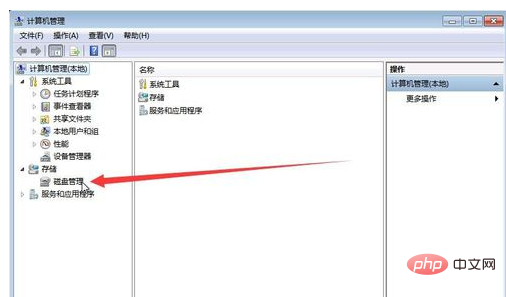
At this point we can see that except for a system reserved partition, there is only one partition on the C drive.
Right-click on the "C drive" partition and click [Compress Volume]
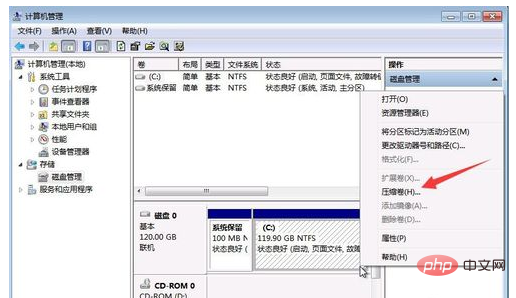
At this time, the computer starts to "query the compressed space" to see if we have How much space is available for allocation to other partitions
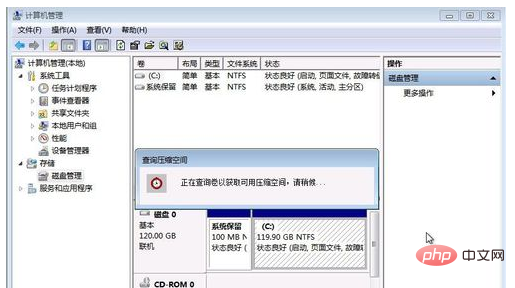
After the "Query" is completed, the "Compress C" window appears. Here we can enter the capacity value we use to allocate to other partitions in [Enter the amount of compression space] (the default is the maximum available value), click [Compression]
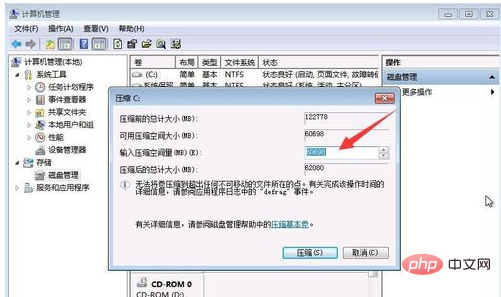
After [Compression], there is an additional "unallocated" area on the disk, and the capacity of the C drive is compressed and reduced. Using this "unallocated" area, we can create other partitions
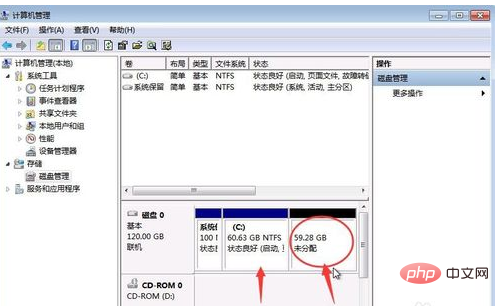
Create a new partition in the "unallocated" area

Notes
This article takes Windows7 as an example, Win10 is also applicable
The fifth step, [Enter the amount of compression space] cannot exceed the maximum [Available compression space size]
The above is the detailed content of Why does my computer only have C drive?. For more information, please follow other related articles on the PHP Chinese website!
 Computer is infected and cannot be turned on
Computer is infected and cannot be turned on How to prevent the computer from automatically installing software
How to prevent the computer from automatically installing software Summary of commonly used computer shortcut keys
Summary of commonly used computer shortcut keys Computer freeze screen stuck
Computer freeze screen stuck How to measure internet speed on computer
How to measure internet speed on computer How to set the computer to automatically connect to WiFi
How to set the computer to automatically connect to WiFi Computer 404 error page
Computer 404 error page How to set up computer virtual memory
How to set up computer virtual memory



