
Shut down and restart the computer three times in a row, then the "Recovery" interface will appear. , press the F8 key here
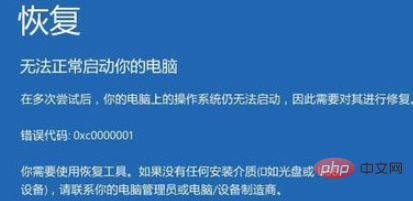
In the pop-up startup settings page, click "4" and select the Enable Safe Mode menu item.

After the computer restarts, it will automatically enter safe mode
In Windows 10 safe mode, right-click the start button in the lower left corner and select " Run" menu item.
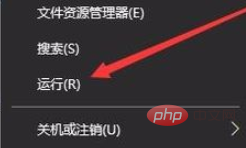
The Windows 10 run window will open, enter the command msconfig in the window, and then click the OK button.
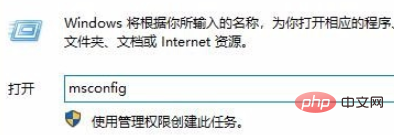
The system configuration window will open, and click the "Boot" tab in the window.
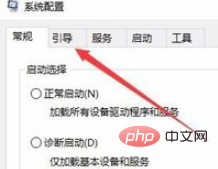
Then select the "Secure Boot" item and select the "Minimum" setting item. Finally, click the OK button. After restarting the computer, open the system configuration window again and cancel " Just check the box in front of "Safe Boot" and finally restart the computer.
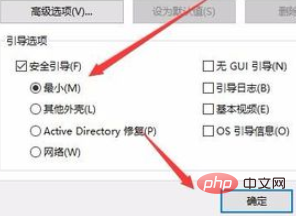
Recommended related tutorials:windows tutorial
The above is the detailed content of What to do if there is no text displayed on Windows computer desktop icons. For more information, please follow other related articles on the PHP Chinese website!




