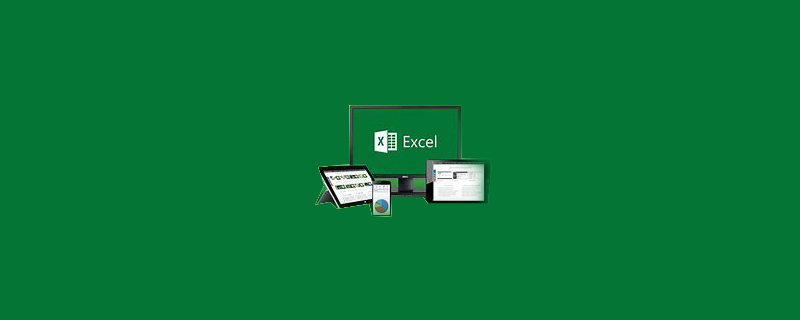
Open a set of excel tables that need to be searched in different places, click the data menu, and select Advanced;

After clicking Advanced, it will pop out "Advanced Filtering" window
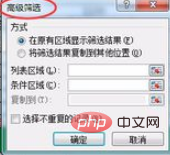
Click the arrow icon on the right side of the "List Area" and use the mouse to select the entire table;
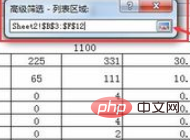
In the "Conditional Area" of the advanced window, collect data from another table, as shown below;

Collect data from both excel tables Completed, click the "OK" button in the window. At this time, the different data areas of the two excel tables are hidden, and the numbers in the same area are displayed;
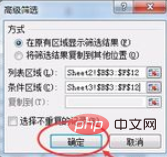
What we want to find is different data. Now different data areas are hidden. In order to distinguish the same data from different data, we can add colors to the data in the same area;
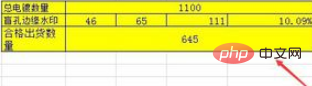
Then, select all the rows of the entire table, then move the mouse to the far left of the row and double-click the left mouse button. At this time, the different data areas of the two excel tables will be displayed, and you can focus on comparing the data in this area. data, that is, the comparison range is narrowed;
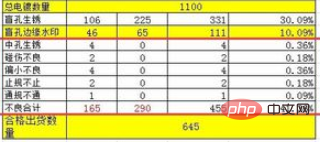
Recommended related tutorials: excel tutorial
The above is the detailed content of How to quickly find different parts in two excel sheets. For more information, please follow other related articles on the PHP Chinese website!
 Compare the similarities and differences between two columns of data in excel
Compare the similarities and differences between two columns of data in excel
 excel duplicate item filter color
excel duplicate item filter color
 How to copy an Excel table to make it the same size as the original
How to copy an Excel table to make it the same size as the original
 Excel table slash divided into two
Excel table slash divided into two
 Excel diagonal header is divided into two
Excel diagonal header is divided into two
 Absolute reference input method
Absolute reference input method
 java export excel
java export excel
 Excel input value is illegal
Excel input value is illegal




