
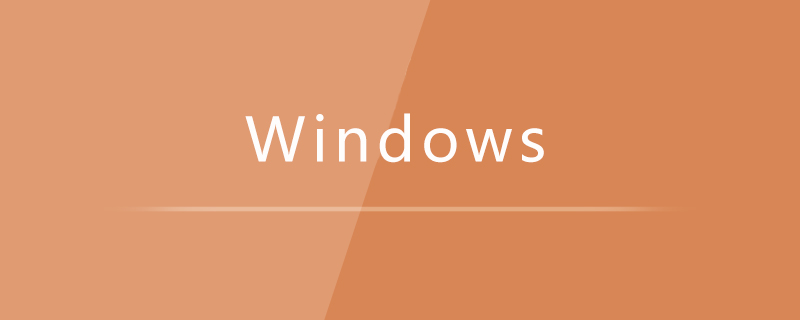
Find the drawing software on your computer and click to open it;
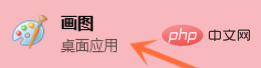
Choose and click the "File" button in the upper left corner of the interface;
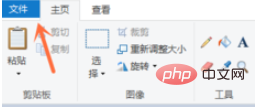
Choose to click on the picture on your computer and click the "Open" button in the lower right corner;
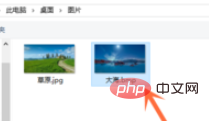
After opening the file , we then click the "File" button in the upper left corner;
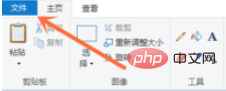
Select and click the "JPEG Image" button in the "Save As" option;
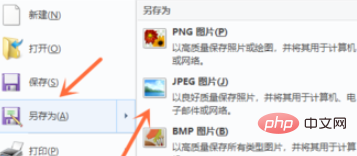
Click the "Save" button in the lower right corner and it will be saved successfully.
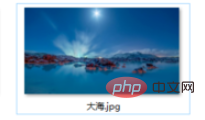
Recommended related tutorials: windows tutorial
The above is the detailed content of How to convert pictures to jpg format on win10 computer. For more information, please follow other related articles on the PHP Chinese website!
 win10 bluetooth switch is missing
win10 bluetooth switch is missing
 Why do all the icons in the lower right corner of win10 show up?
Why do all the icons in the lower right corner of win10 show up?
 The difference between win10 sleep and hibernation
The difference between win10 sleep and hibernation
 Win10 pauses updates
Win10 pauses updates
 What to do if the Bluetooth switch is missing in Windows 10
What to do if the Bluetooth switch is missing in Windows 10
 win10 connect to shared printer
win10 connect to shared printer
 Clean up junk in win10
Clean up junk in win10
 How to share printer in win10
How to share printer in win10




