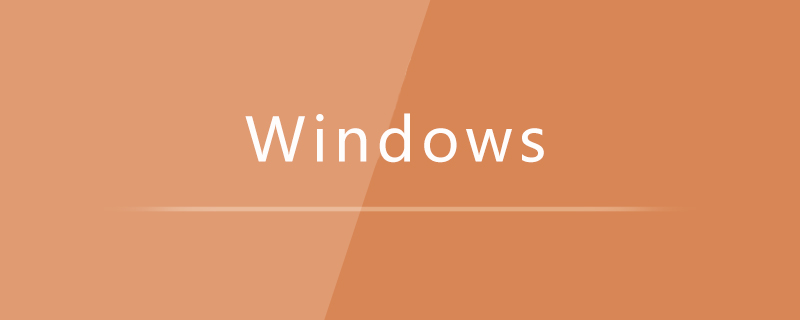
Right-click on a blank space on the desktop and select Display Settings, as shown in the figure below:
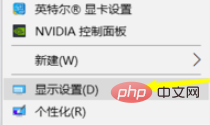
Enter the display settings interface, first Click the arrow behind the application size, as shown below:
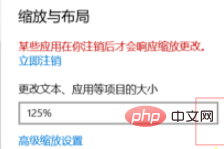
Adjust the size ratio to 100%. As shown in the picture below:
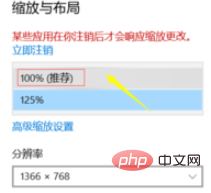
This may be that the font is very small, or the screen is half screen. We can click the arrow behind the resolution, as shown in the picture below:
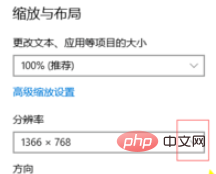
Don’t choose the recommended screen at this time, just adjust the font size to the appropriate one according to the actual situation, as shown in the figure below:
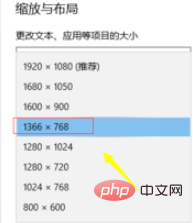
Related tutorial recommendations:windows tutorial
The above is the detailed content of What to do if the Win10 computer software interface is not fully displayed. For more information, please follow other related articles on the PHP Chinese website!
 win10 bluetooth switch is missing
win10 bluetooth switch is missing Why do all the icons in the lower right corner of win10 show up?
Why do all the icons in the lower right corner of win10 show up? The difference between win10 sleep and hibernation
The difference between win10 sleep and hibernation Win10 pauses updates
Win10 pauses updates What to do if the Bluetooth switch is missing in Windows 10
What to do if the Bluetooth switch is missing in Windows 10 win10 connect to shared printer
win10 connect to shared printer Clean up junk in win10
Clean up junk in win10 How to share printer in win10
How to share printer in win10



