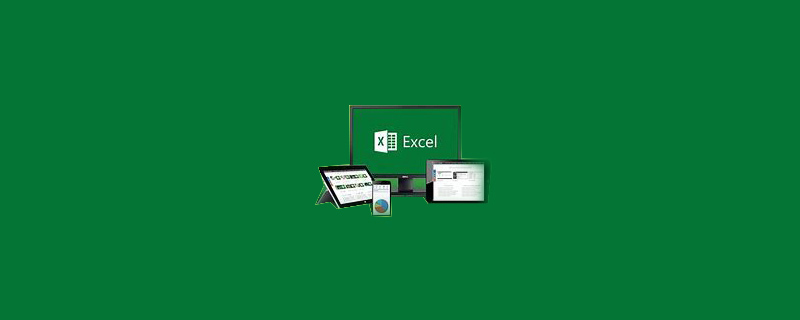
#How to restore an overwritten excel table?
1. First create the table, click Open to enter the editing window, as shown in the figure.
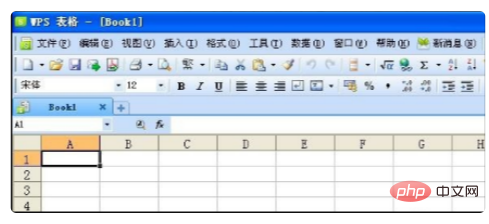
#2. After completing the above steps, enter the editing window and click "Tools" in the toolbar as shown in the figure.
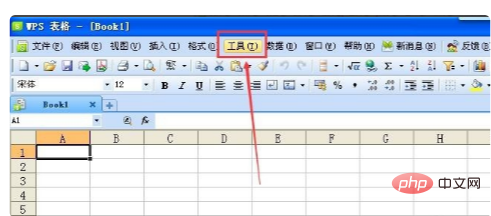
#3. After completing the above steps, select "Backup Management" from its drop-down menu, as shown in the figure.
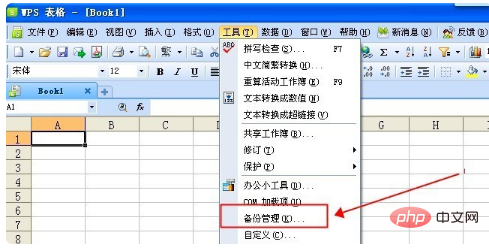
#4. After completing the above steps, click "View other backups" as shown in the picture.
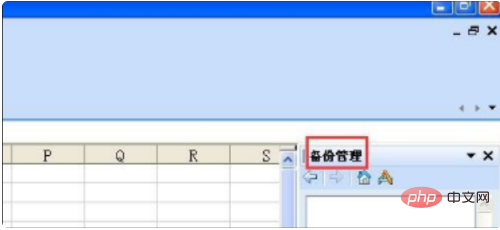
#5. After completing the above steps, click, and the table we covered will be in the window.
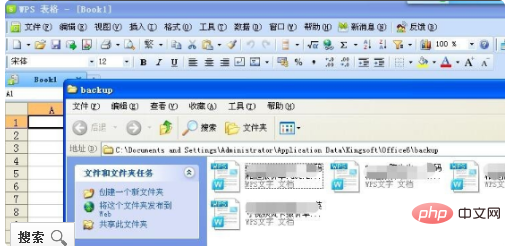
Recommended: "Excel Tutorial"
The above is the detailed content of How to restore an overwritten excel table. For more information, please follow other related articles on the PHP Chinese website!
 Compare the similarities and differences between two columns of data in excel
Compare the similarities and differences between two columns of data in excel
 excel duplicate item filter color
excel duplicate item filter color
 How to copy an Excel table to make it the same size as the original
How to copy an Excel table to make it the same size as the original
 Excel table slash divided into two
Excel table slash divided into two
 Excel diagonal header is divided into two
Excel diagonal header is divided into two
 Absolute reference input method
Absolute reference input method
 java export excel
java export excel
 Excel input value is illegal
Excel input value is illegal




