
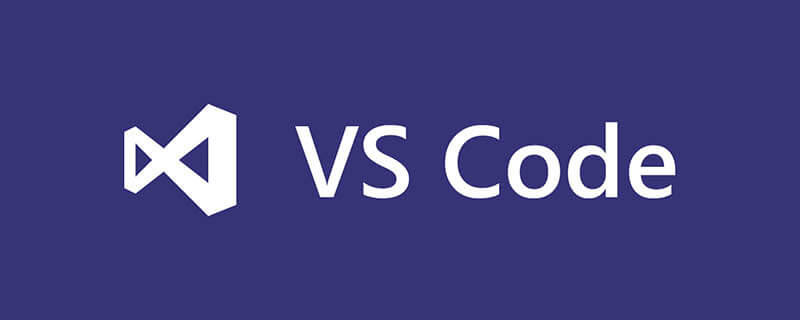
What should I do if VScode cannot connect to native MSSQL?
Install the mssql extension
The mssql extension for Visual Studio Code allows you to connect to SQL Server and perform queries using Transact-SQL (T-SQL) , and view the results.
In Visual Studio Code, select "View" > "Command Panel", or press "Ctrl" "Shift" "P", or press "F1" to open the "Command Panel".
In the command panel, select "Extensions: Install extension" from the drop-down list.
In the Extensions pane, type "mssql".
Select the "SQL Server (mssql)" extension and then select "Install".
Recommended learning:vscode tutorial
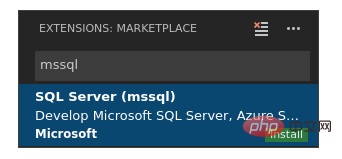
After the installation is complete, select "Reload" to enable the extension.
Create or open SQL files
The mssql extension enables mssql commands and T-SQL IntelliSense in the code editor when the language mode is set to "SQL".
Select "File" > "New File" or press "Ctrl" "N". By default, Visual Studio Code will open a new "plain text" file.
Select "Plain Text" on the lower status bar, or press "Ctrl" "K" > "M" and then select "SQL" from the "Language" drop-down list.

Note
If this is your first time using this extension, the extension will install supporting SQL Server tools.
If you open an existing file with a .sql file extension, the language mode is automatically set to SQL.
Connect to SQL Server
Follow the steps below to create a connection profile and connect to SQL Server.
Press "Ctrl" "Shift" "P" or "F1" to open the "Command Panel".
Type sql to display the mssql command, or type sqlcon and select MS SQL: Connect from the drop-down list.
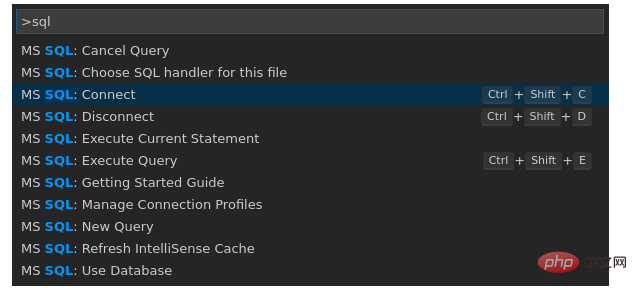
Note
The focus in the code editor must be on the SQL file (such as the empty SQL file created) to execute the mssql command.
Select the "MS SQL: Manage Connection Profiles" command.
Then select Create to create a new connection profile for SQL Server.
Follow the prompts to specify properties for the new connection profile. After specifying each value, press "Enter" to continue.
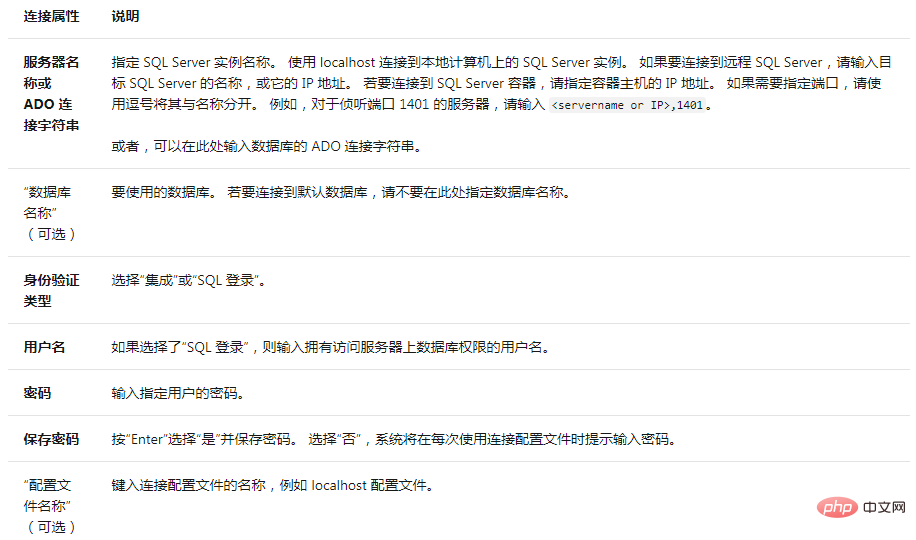
#If the connection fails, try diagnosing the problem from the error message in the Visual Studio Code Output panel. To open the Output panel, choose View > Output. Also, review connection troubleshooting suggestions.
Verify the connection in the status bar below.
Connection status

#As an alternative to the previous steps, you can also set the "User Settings" file (settings.json) Create and edit connection profiles. To open a settings file, select File > Preferences > Settings.
The above is the detailed content of What should I do if VScode cannot connect to native MSSQL?. For more information, please follow other related articles on the PHP Chinese website!




