

How to delete vscode installed with one click?
1. First press the windows key and x key to open the menu bar, select applications and programs:
Recommended learning:vscode tutorial
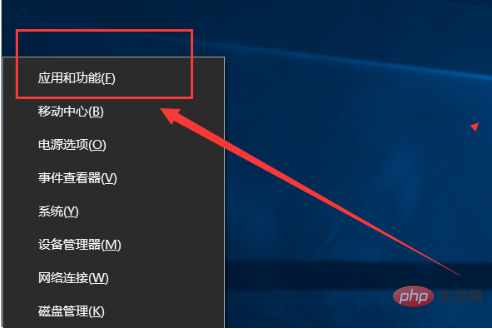
2. Open the Applications and Programs dialog box, enter the visual studio keyword in the search box and press Enter:
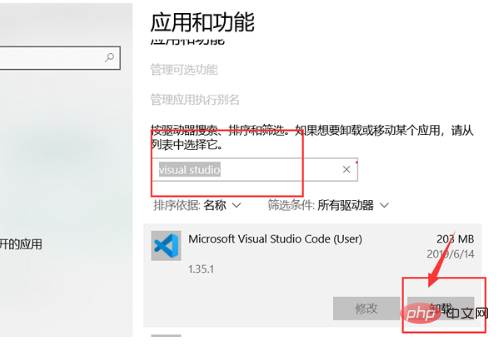
3. Find vscode and click Uninstall, wait a moment and the uninstall will be successful. The uninstaller will automatically delete the installation directory of vscode. Next, you need to delete the directory of the expansion file:
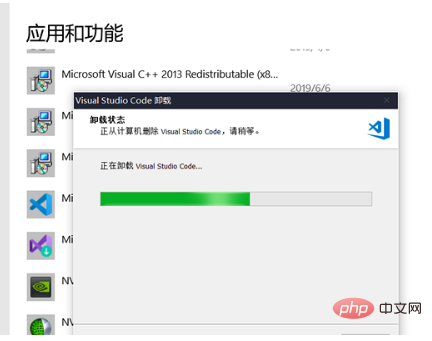
4. Finally, press crtl+e Press the key to open the resource manager, enter the current user name of the User directory, find the ".vscode" folder, press the delete key to delete it to completely uninstall the software:
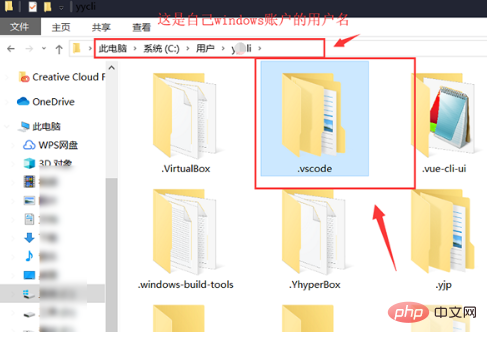
The above is the detailed content of How to delete vscode installed with one click. For more information, please follow other related articles on the PHP Chinese website!




