

What to do if CentOS tomcat cannot be accessed
Step 1. Start tomcat
Enter tomcat location Execute the "sh startup.sh" command in the bin folder of the directory to start tomcat. If the following situation occurs, tomcat starts successfully.
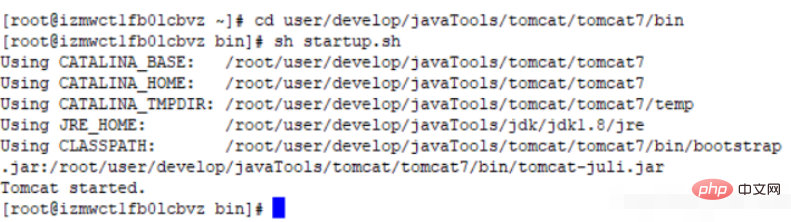
Step 2. Verify whether tomcat starts successfully
Enter the "ps -ef|grep tomcat" command to verify tomcat Whether the startup is successful? If the following situation occurs, it means the startup is successful.
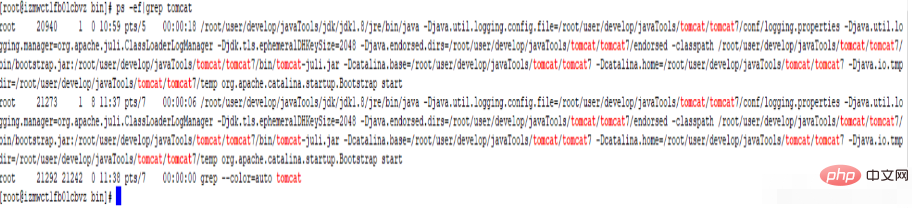 Step 3. Check whether the firewall is started
Step 3. Check whether the firewall is started
Enter the command "firewall-cmd --state". If this situation occurs as shown in the figure, it means that the firewall is running. Run, if it is not running, you need to execute the command "systemctl start firewalld" to start the firewall service
(recommended learning:Linux video tutorial)

Step 4. Check whether port 8080 is opened by the firewall
Enter the command " firewall-cmd --permanent --zone=public --list-ports " If the following appears: The situation in the picture shows that port 8080 is opened

#If the situation shown in the picture does not occur, you need to execute the command "firewall-cmd --zone=public --add- port=8080/tcp --permanent" opens port 8080. If "success" appears, it means the addition is successful.
Step 5. Restart the firewall
Enter the command "firewall-cmd --reload" to restart the firewall. If the word "success" appears, it means the restart is successful.

Step 6. Verify whether the opened 8080 port is effective
Enter the command "firewall-cmd --zone=public -- query-port=8080/tcp" Verify whether the 8080 port is valid. If the word "yes" appears, it means it is valid.

#At this point you can use an external browser to access tomcat in centos.
This article comes from the PHP Chinese website,CentOS usage tutorialcolumn, please pay attention to this column for more related tutorials!
The above is the detailed content of What to do if CentOS tomcat cannot be accessed. For more information, please follow other related articles on the PHP Chinese website!