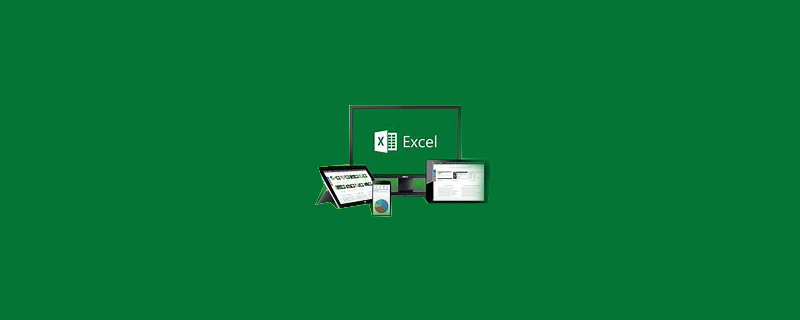
How to perform complex sorting in excel
In the following score table, it is now necessary to sort in descending order by English score. If the English scores are the same, they are sorted in descending order by math scores.
Recommended: "excel tutorial"

Position the mouse on any cell in the table data area. This step is very important.
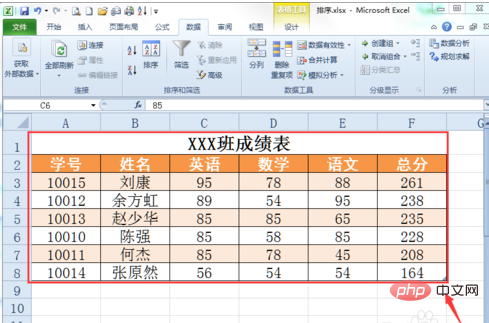
Click the "Data" menu label and click the "Sort" button in the toolbar.
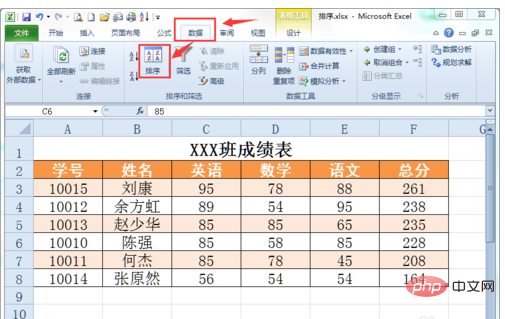
The "Sort" dialog box will pop up. Click the arrow below to the right of Primary Keywords and select the English field you want to sort by. The sorting basis is "numeric value" and the order is "descending order".
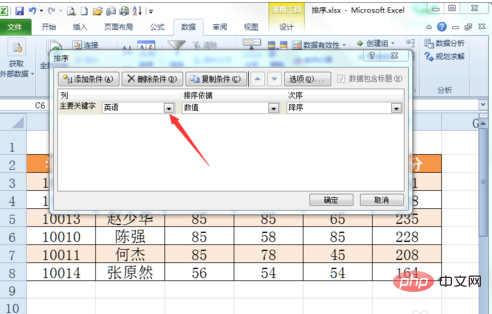
#Click the "Add Condition" button to add a "Secondary Keyword" condition.
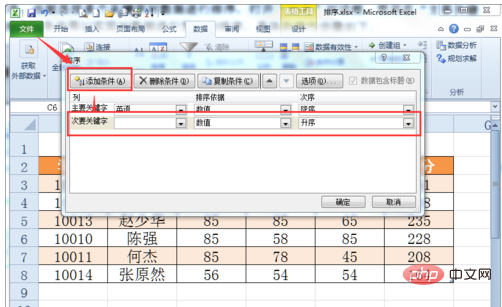
Click the following arrow to the right of Secondary Keywords and select the Math field you want to sort by. The sorting basis is "numeric value" and the order is "descending order".
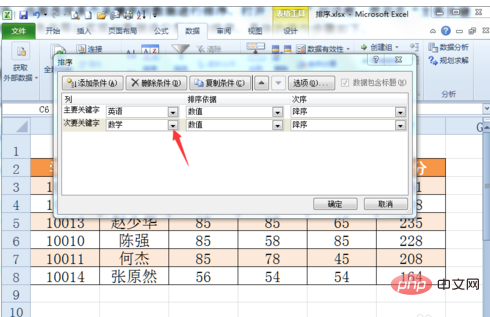
Click the "OK" button and the table will be sorted according to the set conditions. From the table we can see that when the English scores are the same, the math scores are sorted in descending order. This is the complex sorting method in Excel, also called multi-keyword sorting.
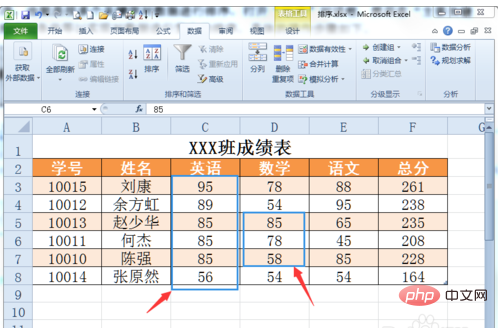
The above is the detailed content of How to perform complex sorting in excel. For more information, please follow other related articles on the PHP Chinese website!
 Compare the similarities and differences between two columns of data in excel
Compare the similarities and differences between two columns of data in excel
 excel duplicate item filter color
excel duplicate item filter color
 How to copy an Excel table to make it the same size as the original
How to copy an Excel table to make it the same size as the original
 Excel table slash divided into two
Excel table slash divided into two
 Excel diagonal header is divided into two
Excel diagonal header is divided into two
 Absolute reference input method
Absolute reference input method
 java export excel
java export excel
 Excel input value is illegal
Excel input value is illegal




