 Operation and Maintenance
Operation and Maintenance
 Windows Operation and Maintenance
Windows Operation and Maintenance
 windows computer stuck at welcome screen when booting
windows computer stuck at welcome screen when booting
windows computer stuck at welcome screen when booting

First of all, we directly press the host restart button, and then press F8 when restarting the computer to enter the startup mode selection interface. We click [Safe Mode], which can be faster through safe mode. There is basically no problem when entering the desktop, as shown in the picture.

Then click [Start Menu] in the lower left corner of the computer desktop, as shown in the picture.
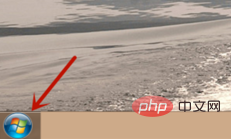
(Recommended learning: html introductory tutorial)
After that, on the interface you come to, click [Control Panel], as shown in the figure shown.
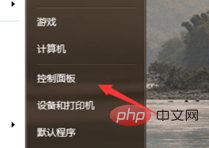
Then in the control panel, click [Uninstall a program], as shown in the figure.
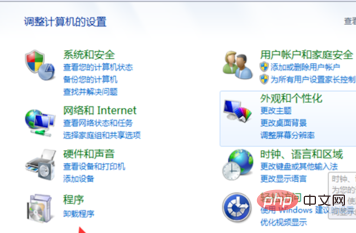
Then we will uninstall the recently installed software and programs from the last time we were able to access the computer to now, as shown in the picture.
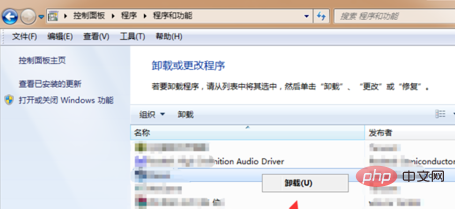
Then we right-click [Computer] and click [Manage] on the pop-up option, as shown in the figure.
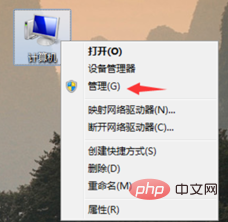
Then in the entered interface, click [Device Manager] on the left, and then click on the recently installed or updated driver device on the right, as shown in the picture.
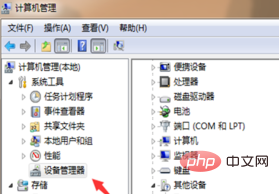
#After that, we will uninstall these drivers first, and then reinstall a reliable driver, as shown in the figure.
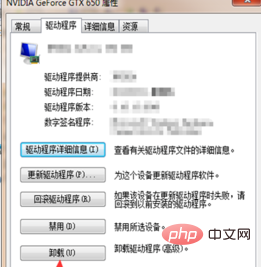
Finally, we restart the computer. Because we have uninstalled the programs that previously affected the system, we can enter the computer desktop normally, as shown in the picture.
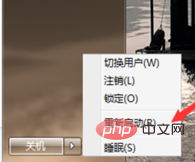
Recommended related tutorials: windows tutorial
The above is the detailed content of windows computer stuck at welcome screen when booting. For more information, please follow other related articles on the PHP Chinese website!

Hot AI Tools

Undress AI Tool
Undress images for free

Undresser.AI Undress
AI-powered app for creating realistic nude photos

AI Clothes Remover
Online AI tool for removing clothes from photos.

Stock Market GPT
AI powered investment research for smarter decisions

Clothoff.io
AI clothes remover

Hot Article

Hot Tools

Notepad++7.3.1
Easy-to-use and free code editor

SublimeText3 Chinese version
Chinese version, very easy to use

Zend Studio 13.0.1
Powerful PHP integrated development environment

Dreamweaver CS6
Visual web development tools

SublimeText3 Mac version
God-level code editing software (SublimeText3)
 Tutorial on the nesting doll system: How to play multiple systems? Ubuntu installation practice
Sep 02, 2025 pm 05:09 PM
Tutorial on the nesting doll system: How to play multiple systems? Ubuntu installation practice
Sep 02, 2025 pm 05:09 PM
Yesterday, I introduced the installation method of VMwareWorkstationPro, but due to the limitation of recording time, I will bring you updates today! ! ! Friends who like to try new things are welcome to install the Ubuntu system below. Ubuntu is also a very excellent operating system. Although it is not as intuitive and easy to use as Windows, for example, many applications need to be downloaded through the command line, which may be difficult for novices, but you can try it. The following are some websites to download system images: Windows operating system images, tools and resources: https://msdn.itellyou.cn/Linux operating system official website
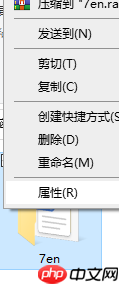 How to set folder encryption on Win10 computers?
Sep 02, 2025 pm 05:12 PM
How to set folder encryption on Win10 computers?
Sep 02, 2025 pm 05:12 PM
There must be many users using Windows 10 system. Have you ever thought about encrypting some of their important folders? However, do you know how to set up an encrypted folder in Windows 10? If you are not clear yet, let the editor explain it in detail to you. Friends who need it can take a closer look! Operation Step 1. First, make sure your computer has opened File Explorer and locate the folder you want to encrypt. Next, right-click the target folder and select "Properties" in the pop-up menu. 2. At this time, a window of folder properties will pop up. Find and click the "Advanced" button in the window. 3. In the advanced properties window that appears later, you will find a "encrypted content"
 How to restore the shortcut keys to win10 keyboard
Sep 02, 2025 pm 05:15 PM
How to restore the shortcut keys to win10 keyboard
Sep 02, 2025 pm 05:15 PM
When using Windows 10 system, the keyboard is an indispensable tool in our daily operations. Once the keyboard is gone, the computer's functions will be greatly reduced. However, some users have recently encountered abnormal keyboard functions, such as the keyboard being set to shortcut key mode. So, how to solve this problem? Windows 10 keyboard shortcut key mode recovery method: First, check whether the [Win] [W] key combination is pressed accidentally and the shortcut key mode is turned on. If this is the case, you can try pressing [Alt] [Win] (note the order, not reverse) to turn off the shortcut key mode. Another way is to press [Win] [L], which will return to the lock screen interface and log in to the system again. Another possibility is that the keyboard is locked accidentally
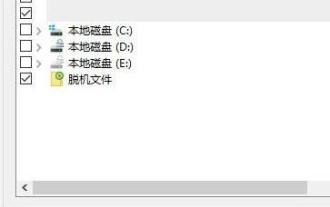 Teach you how to improve the search speed of Windows 10 system?
Sep 02, 2025 pm 04:42 PM
Teach you how to improve the search speed of Windows 10 system?
Sep 02, 2025 pm 04:42 PM
How to improve the search efficiency of Windows 10 system? The file search function that comes with Windows 10 is very practical. You just need to enter the file name in the search box to quickly locate the target file. However, some users feedback searches take a long time and may take several minutes to return results. This is usually because the system conducts in-depth searches on compressed files and their content, resulting in reduced search efficiency. The following will introduce several methods to effectively improve search speed, hoping to help you. Tips to improve the search speed of Windows 10: 1. Add common folder paths to the index location 1. Enter "Index Options" through Xiaona's search function, and then click "Modify" in the lower left corner of the pop-up window. 2. Check the commonly used folders one by one
 Why can't Apple computer recognize USB drive? Check ports and formatted storage devices
Sep 05, 2025 pm 08:42 PM
Why can't Apple computer recognize USB drive? Check ports and formatted storage devices
Sep 05, 2025 pm 08:42 PM
First check whether the physical connection between the USB flash drive and the Mac is normal, try changing the port or removing the adapter; if the connection is correct, enter the access preferences and ensure that the "External Disk" is displayed in the desktop and sidebar; if it is still not recognized, open the Disk Tool to see if the USB flash drive is detected by the system. If it is displayed, click Mount. If it is prompted to be damaged, you can run first aid repair; if the file system is incompatible (such as NTFS), you can format the USB flash drive to exFAT or MS-DOS (FAT) format in Disk Tool (note that this operation will clear the data); if the above method is invalid, run the diskutillist command to find the USB flash drive device identifier through the terminal, and then use the diskutilmount command to manually mount it.
 【Microservice mode】MS ambassador mode
Sep 02, 2025 pm 04:51 PM
【Microservice mode】MS ambassador mode
Sep 02, 2025 pm 04:51 PM
In a microservice architecture, creating an auxiliary service that sends network requests on behalf of a consumer service or application is called the "ambassador mode". An ambassador service can be considered an external proxy process located in the same location as the client. This mode can be used to uninstall common client connection tasks such as monitoring, logging, routing, security (such as TLS), and elastic modes, in a language-independent manner. It is often used with legacy applications or other hard-to-modify applications to extend its network capabilities. In addition, it allows dedicated teams to implement these functions. Background and Problem Cloud-based elastic applications require features such as circuit breakers, routing, metering and monitoring, as well as the ability to perform network-related configuration updates. Update legacy apps
 CVE-2024-20674|Windows Kerberos security function bypasses vulnerability
Sep 02, 2025 pm 05:18 PM
CVE-2024-20674|Windows Kerberos security function bypasses vulnerability
Sep 02, 2025 pm 05:18 PM
0x00 Foreword Kerberos was created by MIT as a solution to these cybersecurity issues. Is a client/server architecture that provides security verification processing over the network. Through verification, the identity of the sender and receiver of network transactions can be ensured to be true. The service can also verify the validity (integrity) of data passed back and forth and encrypt the data during transmission (confidentiality). 0x01 Vulnerability Description An attacker with access to a victim network can exploit this vulnerability by establishing an intermediate (MITM) attack or other local network spoofing techniques, and then sending a malicious Kerberos message to the client victim's computer and pretending to be a Kerberos authentication server. 0x02CVE
 How to Run Older Programs Using Compatibility Mode in Windows
Sep 02, 2025 am 05:27 AM
How to Run Older Programs Using Compatibility Mode in Windows
Sep 02, 2025 am 05:27 AM
Ifanolderprogramwon'trunonWindows11,usecompatibilitymode:right-clickthe.exe,selectProperties,gototheCompatibilitytab,chooseanearlierWindowsversion,adjustdisplayorprivilegesettingsifneeded,thenapplyandtesttheprogram.






