

1. Click the Start menu and find the "Run" option in the pop-up list.
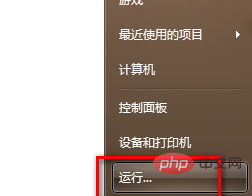
2. Enter regedit during operation (open the registry)
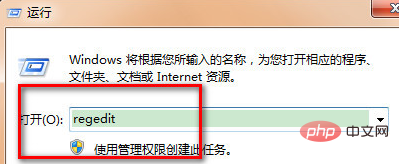
(recommended learning: java Getting Started Tutorial)
3. Enter the registry editing interface. Click the folder "HKEY_LOCAL_MACHINE" - "SOFTWARE" - "Microsoft" - "Windows" - "CurrentVersion" - "Explorer" - "DeskTop" - "NameSpace" in the registry.
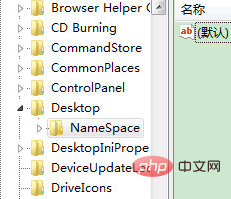
4. Find and click the "NameSpace" folder, a "Default" word will be displayed on the right side of it, right-click the mouse in the blank space, and open from Create a new "item" in the new one.
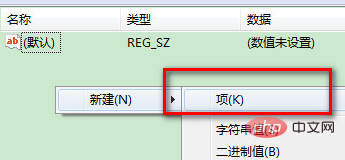
5. After creating a new "item", a folder named "New #1" will appear on the left. Change the folder name of "New #1" to "{645FFO40——5081——101B——9F08——00AA002F954E}" value. After the change, the word "Default" will also appear on the right side.
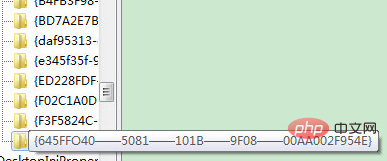
#6. Fill in "Recycle Bin" in the numerical data and press the OK button to exit.
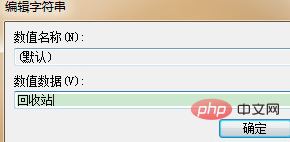
Recommended related tutorials: windows tutorial
The above is the detailed content of How to recover files cleared from Trash on Windows computer. For more information, please follow other related articles on the PHP Chinese website!




