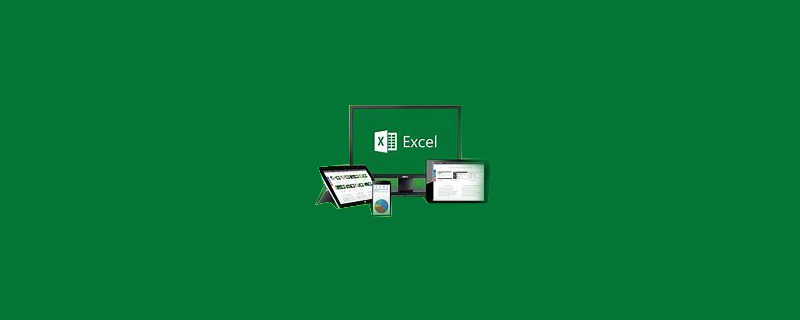
Right-click the cell where you want to add a slash and select [Format Cells]
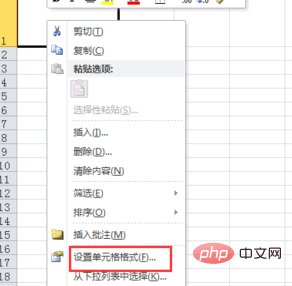
Then click to pop up Click the [Slash] border under [Border] in the window, and then click the [Confirm] button
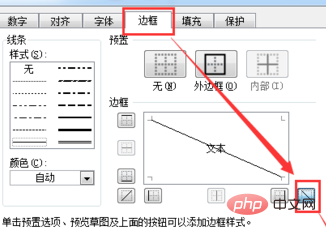
Then enter the content you want to display in the cell
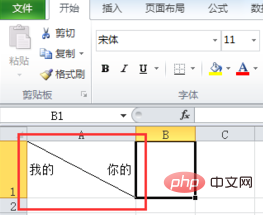
Then select part of the text in the cell, right-click and select [Format Cells]
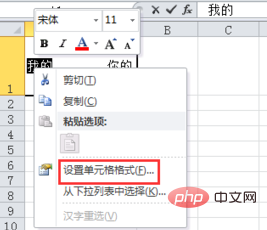
Then Check [Superscript] or [Subscript] in the pop-up window, then click the [Confirm] button
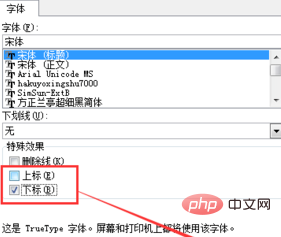
Finally set another part of the text to get what we want Result
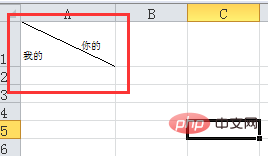
Recommended tutorial: excel tutorial
The above is the detailed content of Create diagonal lines to separate cells in excel. For more information, please follow other related articles on the PHP Chinese website!
 Compare the similarities and differences between two columns of data in excel
Compare the similarities and differences between two columns of data in excel
 excel duplicate item filter color
excel duplicate item filter color
 How to copy an Excel table to make it the same size as the original
How to copy an Excel table to make it the same size as the original
 Excel table slash divided into two
Excel table slash divided into two
 Excel diagonal header is divided into two
Excel diagonal header is divided into two
 Absolute reference input method
Absolute reference input method
 java export excel
java export excel
 Excel input value is illegal
Excel input value is illegal




