
Method 1:
Use the right and len functions and the value function.
The left function is a formula that intercepts a specified number of characters from the right, len is to find the length of the cell, and value is to convert the text into a number;
Confirm how many there are through Ctrl F For cells, in the example to confirm that there is only one space, use right to get the value: RIGHT(B3,LEN(B3)-1). The value that comes out is text and needs to be converted to a number, so use VALUE: VALUE(RIGHT( B3,LEN(B3)-1))
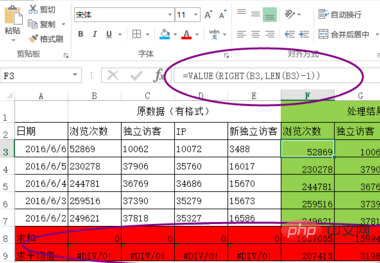
Method 2:
Use the value function and clean function.
The clean function is to delete all non-printing characters in the text, such as spaces, quotation marks and other characters that are invisible when printed.
Formula: CLEAN(B3), then converted into a number: VALUE(CLEAN(B3))
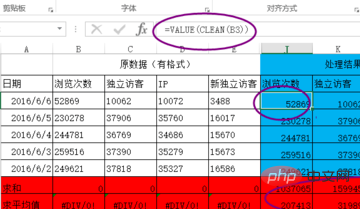
For more related questions, you can check: exceltutorial
The above is the detailed content of How to remove hidden quotes in excel. For more information, please follow other related articles on the PHP Chinese website!
 Compare the similarities and differences between two columns of data in excel
Compare the similarities and differences between two columns of data in excel
 excel duplicate item filter color
excel duplicate item filter color
 How to copy an Excel table to make it the same size as the original
How to copy an Excel table to make it the same size as the original
 Excel table slash divided into two
Excel table slash divided into two
 Excel diagonal header is divided into two
Excel diagonal header is divided into two
 Absolute reference input method
Absolute reference input method
 java export excel
java export excel
 Excel input value is illegal
Excel input value is illegal




