
win10高级选项没有uefi怎么办?
现在主流的PC和笔记本都放弃了BIOS转而使用UEFI的硬件管理方式,很多时间我们都需要到UEFI中去对计算机的配置进行更改。
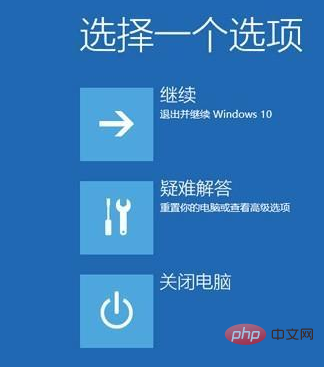
开关硬件的“安全启动”选项、更改计算机的启动引导顺序等。但如果长时间不使用,极有可能忘记如何进入UEFI的快捷键。
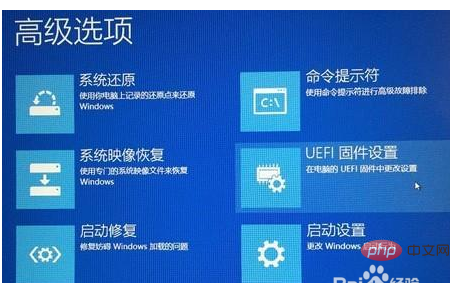
同厂商进入BIOS和UEFI的快捷键也不尽相同,所以Windows 10 中直接加入了重启引导到UEFI的快捷重启方式。
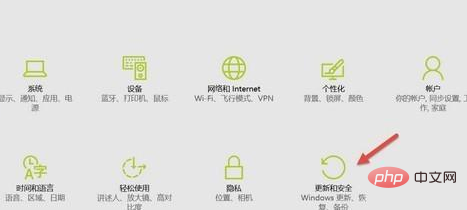
点击“开始”菜单—选择“设置”
点击“更新和安全”。
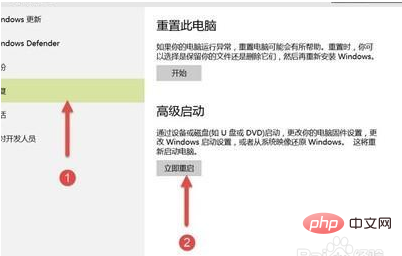
在“更新和安全”界面中点击左侧的“恢复”选项,再在右侧的“高级启动”中点击“重新启动”。
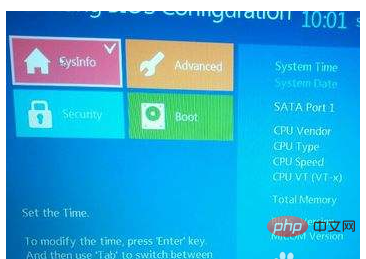
后我们选择高级启动—高级选项—UEFI固件设置,重启之后就可以直接引导到 UEFI 了。
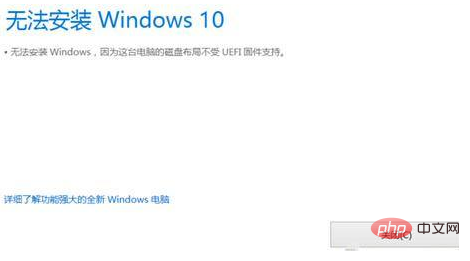
更多编程相关内容,请关注php中文网编程入门栏目!
以上就是win10高级选项没有uefi怎么办的详细内容,更多请关注php中文网其它相关文章!

每个人都需要一台速度更快、更稳定的 PC。随着时间的推移,垃圾文件、旧注册表数据和不必要的后台进程会占用资源并降低性能。幸运的是,许多工具可以让 Windows 保持平稳运行。

Copyright 2014-2025 //m.sbmmt.com/ All Rights Reserved | php.cn | 湘ICP备2023035733号