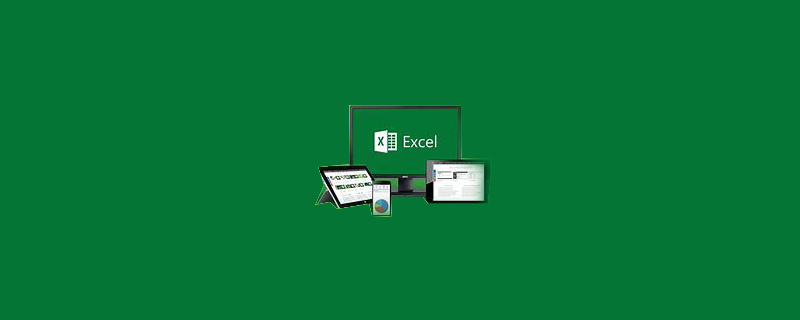
How to mark duplicate data in red in excel
1. First, open the document to be edited with excel2016, and then select the column for which the input data is to be verified. .
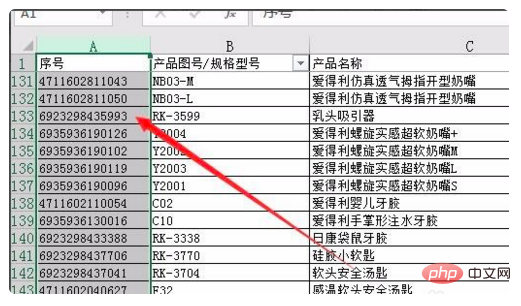
2. Then click the "Conditional Formatting" button in the excel2016 ribbon
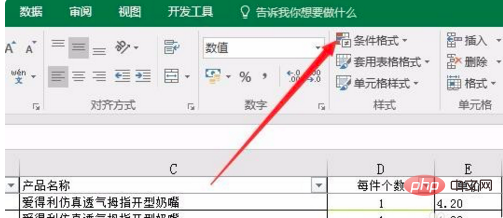
3. In the pop-up menu Select the "Blank Display Cell Rules" menu item, and select the "Duplicate Values" menu item in the pop-up secondary menu
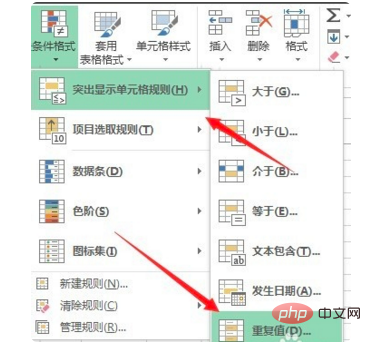
4. In the pop-up "Duplicate Values" In the settings window, click the drop-down button to the left of "Value", select the "Repeat" menu item, and select the "Custom Format" menu item in the "Set as" drop-down menu
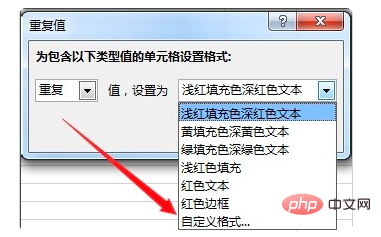
5. In the pop-up "Format Cells" window, click the "Fill" tab
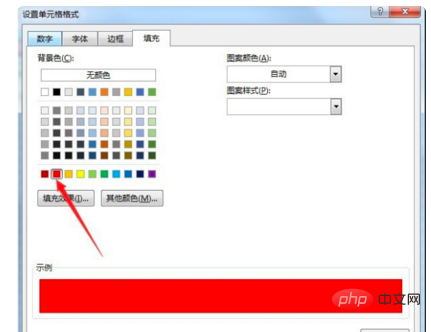
6. Then select the background color you want to set below. color, and finally click the "OK" button to save and exit.
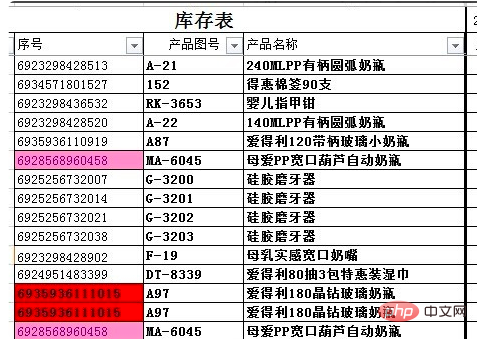
#7. In this way, when we count the inventory in the future, if we fill in a duplicate product, it will automatically be displayed in red to remind us that we have the product. To avoid duplicate statistics.
For more Excel-related technical articles, please visit the Excel Basic Tutorial column!
The above is the detailed content of How to highlight duplicate data in excel. For more information, please follow other related articles on the PHP Chinese website!
 Compare the similarities and differences between two columns of data in excel
Compare the similarities and differences between two columns of data in excel
 excel duplicate item filter color
excel duplicate item filter color
 How to copy an Excel table to make it the same size as the original
How to copy an Excel table to make it the same size as the original
 Excel table slash divided into two
Excel table slash divided into two
 Excel diagonal header is divided into two
Excel diagonal header is divided into two
 Absolute reference input method
Absolute reference input method
 java export excel
java export excel
 Excel input value is illegal
Excel input value is illegal




