How to format the sd card if it is write protected
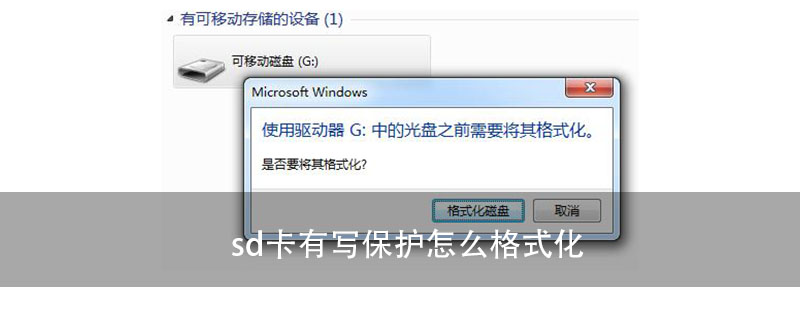
How to format the SD card if it is write-protected
1. Remove the write-protection of the SD card

1. Some U disks are physically write-protected when booting. Pull the switch to remove the write protection.
2. First open the "Run" program in the "Start" menu, and then enter regeditCommand, OK.
3. After entering the registry editor, double-click "HKEY_LOCAL_MACHINE" to expand
4. Find SYSTEM and double-click to open it, double-click to open the CurrentControlSet under SYSTEM
5. After opening, Right-click on Control and select the "StorageDevicePolicies" item in the "New" submenu
6. Click on the new StorageDevicePolicies, right-click on the blank space in the window to the right of this item, and create a new DWORD value.
7. Name the new name "WriteProtect" and keep its value as "0".
8. Double-click the newly created WriteProtect item to enter the editing DWORD value window.
9. Under "Data Value", change its value to "0", then press "OK" to save and exit the edit DWORD window, then restart the computer, and the write protection problem will be solved.
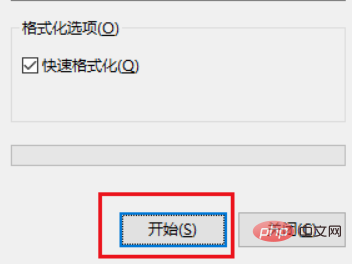
2. Format the sd card
1. Open the resource manager and right-click on the inserted sd card
2. Select format
3. In the pop-up dialog box, click Start and wait for the formatting to complete
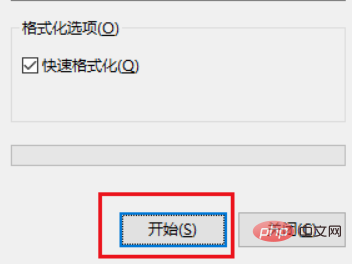
Update For more related questions, please visit PHP中文网.
The above is the detailed content of How to format the sd card if it is write protected. For more information, please follow other related articles on the PHP Chinese website!

Hot AI Tools

Undress AI Tool
Undress images for free

Undresser.AI Undress
AI-powered app for creating realistic nude photos

AI Clothes Remover
Online AI tool for removing clothes from photos.

Clothoff.io
AI clothes remover

Video Face Swap
Swap faces in any video effortlessly with our completely free AI face swap tool!

Hot Article

Hot Tools

Notepad++7.3.1
Easy-to-use and free code editor

SublimeText3 Chinese version
Chinese version, very easy to use

Zend Studio 13.0.1
Powerful PHP integrated development environment

Dreamweaver CS6
Visual web development tools

SublimeText3 Mac version
God-level code editing software (SublimeText3)

Hot Topics
 What is the difference between ms card and sd card
Dec 29, 2023 pm 03:56 PM
What is the difference between ms card and sd card
Dec 29, 2023 pm 03:56 PM
The difference between MS card and SD card: 1. Appearance and size; 2. Scope of use; 3. Brand and price; 4. Reading and writing speed; 5. Technical features; 6. Security; 7. Application fields; 8. Development history; 9. Capacity; 10. Compatibility; 11. Scalability. Detailed introduction: 1. Appearance size, MS card is rectangular and small in size, while SD card is square and relatively large in size; 2. Scope of use, MS card is mainly used by Sony products, so its The scope of use is relatively narrow, while the application scope of SD cards is much wider, etc.
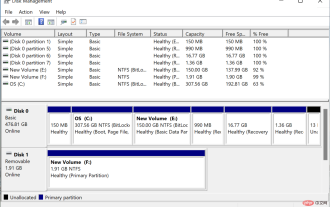 Windows 11 doesn't recognize SD card? Here's what you can do
Apr 14, 2023 am 09:04 AM
Windows 11 doesn't recognize SD card? Here's what you can do
Apr 14, 2023 am 09:04 AM
Although slightly less common now, many users still use SD cards to store images and other forms of data. To access it, there's usually a dedicated slot, or you can use an external card reader. But some users have reported that their SD cards are not recognized in Windows 11. When this happens, users are stuck as they are unable to access or retrieve data from the SD card. The blame usually falls on the SD card itself, although this is not always the case. Therefore, you must know the reasons why your SD card is not recognized in Windows 11 and the best ways to solve the problem. Read the following sections to find the answers to both questions. Why is my SD card stuck in Wind
 How to fix Windows 11 not recognizing SD card issue?
May 07, 2023 pm 06:40 PM
How to fix Windows 11 not recognizing SD card issue?
May 07, 2023 pm 06:40 PM
Insert your SD card into a built-in or external card reader, only to find that your Windows 11 PC cannot read or recognize it. SD card is your best companion when you want to store some important data like photos, videos, documents, etc. as a backup so that you have a copy of them in case something goes wrong on your PC. While USB and HDD are available, not everyone invests in them as most modern devices, including smartphones and cameras, come with SD card slots. It can be frustrating when your phone or camera's SD card is plugged into your Windows 11 PC's card reader and nothing shows up and you can't transfer files from it. Your Windows1
 What do sd and tf cards mean?
Sep 16, 2022 pm 03:36 PM
What do sd and tf cards mean?
Sep 16, 2022 pm 03:36 PM
SD card is a new generation of high-speed storage device based on semiconductor flash memory. Due to its small size, fast data transmission speed, hot-swappable and other excellent features, it is widely used in portable devices, such as digital cameras and tablets. Computers and multimedia players, etc. tf card is an ultra-small data storage card, the full name is TransFLash, also known as microSD; tf card is an extremely small flash memory card invented by SanDisk (SanDisk) company, which is used in mobile devices. A frequently used memory card.
 What is the difference between ms card and sd card
Dec 29, 2023 pm 03:33 PM
What is the difference between ms card and sd card
Dec 29, 2023 pm 03:33 PM
The difference between MS card and SD card: 1. Appearance and size; 2. Storage capacity; 3. Application fields; 4. Writing speed; 5. Price; 6. Compatibility; 7. Data transmission speed; 8. Expandable Sex; 9. Safety. Detailed introduction: 1. Appearance and size. MS cards are rectangular and smaller in size and are often used in Sony brand equipment. SD cards are square in shape and larger in size and are widely used in various brands of equipment; 2. Storage capacity, the storage capacity of MS card is small, and the storage capacity of SD card is large; 3. Application fields, etc.
 Why is the sd card not there even though it is plugged in?
Mar 16, 2023 pm 06:27 PM
Why is the sd card not there even though it is plugged in?
Mar 16, 2023 pm 06:27 PM
Reasons: 1. The SD card interface is dirty, resulting in poor contact between the SD card and the card slot, resulting in the SD card being unable to be read; 2. The SD card slot of the mobile phone is squeezed against the battery; 3. Frequent direct plugging and unplugging of the SD card causes the card to become stuck. The metal of the slot is rusty or distorted, and the SD card cannot be read; 4. The SD card is poisoned, and the files or software inside are infected with viruses; 5. The SD card is broken and cannot work properly; 6. The phone itself is faulty.
 When copying, the USB disk prompts that it is write-protected.
Feb 14, 2024 pm 05:36 PM
When copying, the USB disk prompts that it is write-protected.
Feb 14, 2024 pm 05:36 PM
As the current mainstream data storage auxiliary tool, USB flash drive can store various important data. Although the USB flash drive is small in size and easy to use, there will be various problems during use, such as prompts that the USB flash drive is write-protected. So what is the reason for this situation? How to solve the problem of write protection of USB flash drive and how to recover data from write-protected USB flash drive? Let’s follow the editor on the journey to understand the truth. 1. Why is the U disk write-protected? The write protection function of the U disk is similar to read-only, that is, the content can be modified but cannot be saved. This feature is designed to protect USB drives from viruses. When a USB flash drive has write protection issues, it is usually related to a virus infection. In addition, the reason why the USB flash drive is write-protected may also be that the USB flash drive has bad sectors, damaged firmware and other physical faults, or it may be accidentally touched.
 What does it mean when a disk is read-only?
Feb 18, 2024 pm 09:30 PM
What does it mean when a disk is read-only?
Feb 18, 2024 pm 09:30 PM
What does it mean when a disk is write-protected? A write-protected disk (Write-ProtectedDisk) refers to a state in which the user cannot perform write operations on the disk. When a disk is set to write-protect, users can only read the data on the disk but cannot delete, modify, or add new files. This state is typically used to protect important system files, software programs, or sensitive data on storage devices. There are many reasons why a disk may be write-protected. One common situation is to prevent data loss or damage caused by misuse. For example, in






