How to exit vscode terminal

Press the shortcut key: ctrl ~ After entering the terminal, there are many exit commands. The following will introduce them one by one:
In the drop-down box on the right, There are powershell, ssh, and node options. These three options will change automatically according to the instructions you enter in the terminal or a specific operation.
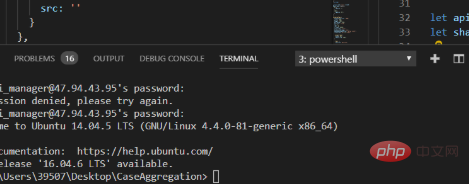
When you click the " " button, powershell will appear automatically;
When you enter the server address, the drop-down box will automatically display ssh;
When you enter the git command, the drop-down box will automatically display git;
When you enter npm/cnpm run dev and other npm-related instructions, node will be displayed by itself;
These types are based on The operation of the terminal corresponds to the displayed operating environment.
Command to stop the terminal:
In the node environment, shortcut key: ctrl c
In the ssh environment, enter the command: exit
In the git environment, shortcut key: q
Recommended related articles and tutorials: vscode tutorial
The above is the detailed content of How to exit vscode terminal. For more information, please follow other related articles on the PHP Chinese website!

Hot AI Tools

Undress AI Tool
Undress images for free

Undresser.AI Undress
AI-powered app for creating realistic nude photos

AI Clothes Remover
Online AI tool for removing clothes from photos.

Clothoff.io
AI clothes remover

Video Face Swap
Swap faces in any video effortlessly with our completely free AI face swap tool!

Hot Article

Hot Tools

Notepad++7.3.1
Easy-to-use and free code editor

SublimeText3 Chinese version
Chinese version, very easy to use

Zend Studio 13.0.1
Powerful PHP integrated development environment

Dreamweaver CS6
Visual web development tools

SublimeText3 Mac version
God-level code editing software (SublimeText3)
 How to install VSCode on Windows
Jul 27, 2025 am 03:16 AM
How to install VSCode on Windows
Jul 27, 2025 am 03:16 AM
Gotohttps://code.visualstudio.comanddownloadtheWindowsUserInstaller.2.Runthe.exefile,allowchanges,andselectrecommendedoptionsincludingaddingtoPATHandcreatingadesktopshortcut.3.ClickFinishtolaunchVSCodeafterinstallation.4.Optionallyinstallusefulextens
 How to use VSCode with WSL (Windows Subsystem for Linux)
Aug 01, 2025 am 06:26 AM
How to use VSCode with WSL (Windows Subsystem for Linux)
Aug 01, 2025 am 06:26 AM
InstallWSLandaLinuxdistributionbyrunningwsl--installinPowerShellasAdministrator,thenrestartandsetuptheLinuxdistribution.2.Installthe"Remote-WSL"extensioninVSCodetoenableintegrationwithWSL.3.OpenaprojectinWSLbylaunchingtheWSLterminal,navigat
 How to run Python script with arguments in VSCode
Jul 30, 2025 am 04:11 AM
How to run Python script with arguments in VSCode
Jul 30, 2025 am 04:11 AM
TorunaPythonscriptwithargumentsinVSCode,configurelaunch.jsonbyopeningtheRunandDebugpanel,creatingoreditingthelaunch.jsonfile,andaddingthedesiredargumentsinthe"args"arraywithintheconfiguration.2.InyourPythonscript,useargparseorsys.argvtoacce
 What is the difference between VSCode and Visual Studio
Jul 30, 2025 am 02:38 AM
What is the difference between VSCode and Visual Studio
Jul 30, 2025 am 02:38 AM
VSCodeisalightweight,cross-platformcodeeditorwithIDE-likefeaturesviaextensions,idealforwebandopen-sourcedevelopment;2.VisualStudioisafull-featured,Windows-onlyIDEdesignedforcomplex.NET,C ,andenterpriseapplications;3.VSCodeperformsfasteronlower-endma
 How to change font size in VSCode
Jul 26, 2025 am 04:13 AM
How to change font size in VSCode
Jul 26, 2025 am 04:13 AM
TochangethefontsizeinVSCode,gotoFile>Preferences>Settings,searchfor"fontsize",andmodifythe"Editor:FontSize"value.2.Alternatively,manuallyeditthesettings.jsonfilebyopeningtheCommandPalette,selecting"Preferences:OpenSetti
 How to debug unit tests in VSCode
Aug 01, 2025 am 06:12 AM
How to debug unit tests in VSCode
Aug 01, 2025 am 06:12 AM
Createormodifylaunch.jsoninVSCodebyopeningtheRunandDebugview,selectingyourenvironment(e.g.,Python,Node.js),andconfiguringitforyourtestframework(e.g.,pytest,Jest).2.Setbreakpointsinyourtestfile,selectthedebugconfiguration,andstartdebuggingwithF5topaus
 How to change the font size in vscode?
Aug 02, 2025 am 02:37 AM
How to change the font size in vscode?
Aug 02, 2025 am 02:37 AM
TochangethefontsizeinVSCode,useoneofthesemethods:1.OpenSettingsviaCtrl ,(orCmd ,onMac),searchfor"fontsize",andadjustthe"Editor:FontSize"value.2.OpenSettings(JSON)fromtheCommandPalette,thenaddormodify"editor.fontSize":e.g
 How to change the default terminal in VSCode
Jul 25, 2025 am 02:58 AM
How to change the default terminal in VSCode
Jul 25, 2025 am 02:58 AM
Open the VSCode settings and enter the settings interface through Ctrl (macOS is Cmd ,); 2. Enter "terminaldefault" in the search bar and find the "Terminal›Integrated:DefaultProfile" option; 3. Select the preferred terminal from the drop-down menu, such as PowerShell, GitBash, WSL or zsh, etc.; 4. If the terminal is not listed, you can open the settings.json file and customize the path by adding terminal.integrated.profiles, such as setting GitBash or zsh; 5. After modification, close the existing terminal and press Ctrl







