
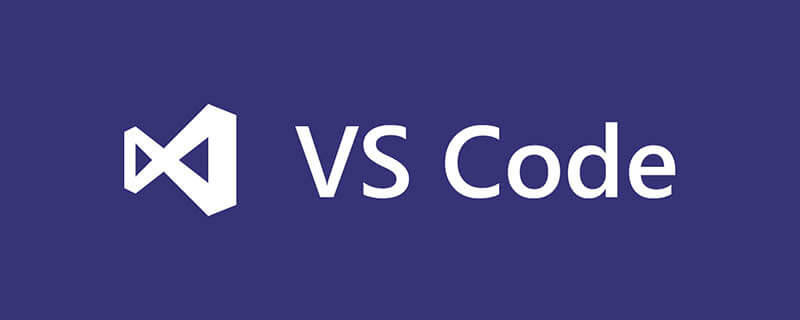
How does vscode choose a browser? How does vscode right-click to select the browser to run the html file?
We use Vscode software When writing html, you usually want to right-click on the html file and then directly select the browser to run, but this is not available by default.
Recommended related article tutorials:vscode tutorial
The editor below will share with you how to set it up.
First we create a new html file. You can use Notepad to write one, as shown in the figure below
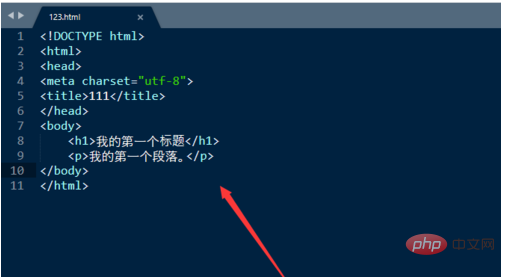
Then import the html file into the VsCode software. As shown in the figure below
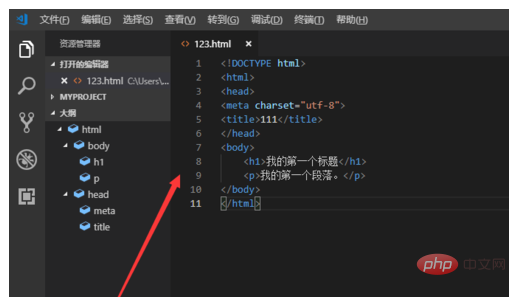
#We directly right-click on the html file and you find that there is no option to select the browser to run
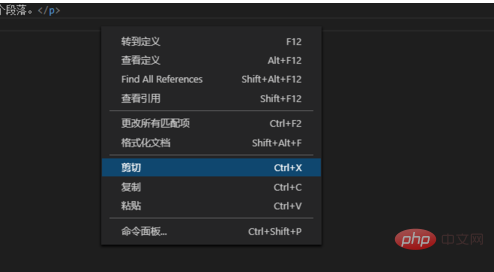
Then click the last button on the left, enter the following content in the input box, click the first installation
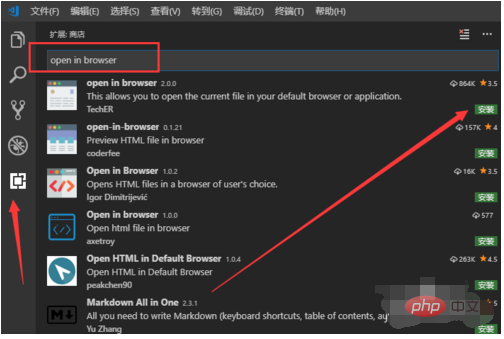
Then we right-click the mouse, and there will be The Open In default browse option is available, as shown in the figure below
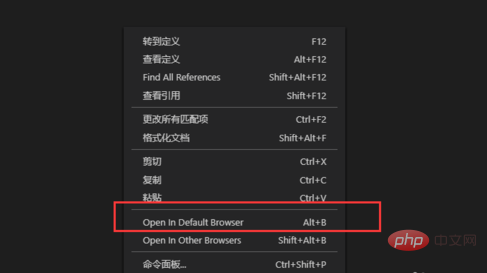
In addition, we can also choose Open in other browse, and select the browser in the pop-up interface
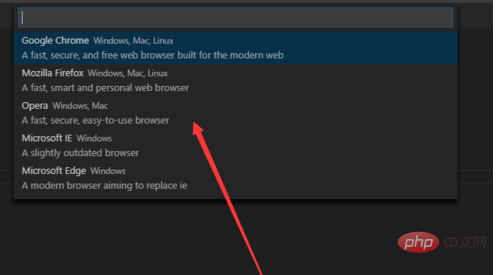
Related introduction:
This editor also integrates all the features that a modern editor should have, including syntax high lighting, which can be customized Customizable keyboard bindings, bracket matching and snippets. Somasegar also told me that the editor also has out-of-the-box support for Git.
Visual Studio Code provides a wealth of shortcut keys [3]. Users can use the shortcut keys [Ctrl] [K] [S] (hold down the Ctrl key and then press the K and S keys) to bring up the shortcut key panel and view all shortcut key definitions. You can also double-click any shortcut key in the panel to assign a new shortcut key to a certain function. Some predefined common shortcut keys include: Format document (organize all the code in the current view), [Shift] [Alt] [F]; Format selected content (organize the selected part of the code in the current view), [ Ctrl] [K] [F]; Zoom in, [Ctrl] [Shift] [=]; Zoom out, [Ctrl] [Shift] [-]; Open a new external terminal (open a new command line prompt): [Ctrl][Shift][C].
The above is the detailed content of How to choose a browser for vscode. For more information, please follow other related articles on the PHP Chinese website!




