

1. First download jdk from the official website, and create the installation directories of jdk and jre on your own computer. This article is in:
D:\Tools\MyJava\ JDK8\jdk, D:\Tools\MyJava\JDK8\jre, directory, select the path to install by default.
2. Right-click "My Computer" -> Select "Properties", open the page and find "Advanced System Settings" and click in.
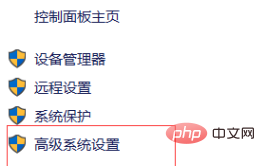
3. Click "Environment Variables" and create a new JAVA_HOME in the system environment variable. The variable value is the root path of your jdk installation
(Online learning video Tutorial recommendation: java video tutorial)
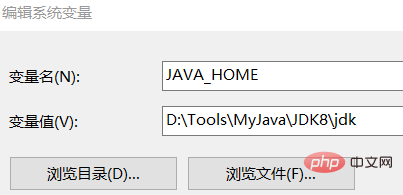
4. Then, create a new CLASSPATH environment variable
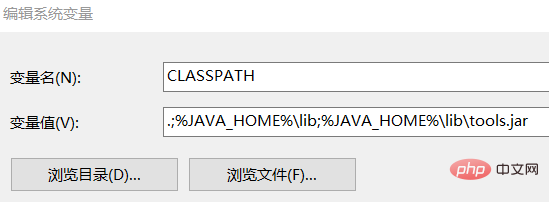
5. Finally, find the original PATH path and add %JAVA_HOME%\bin and %JAVA_HOME%\jre\bin, as shown in the figure:
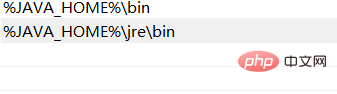
After the above configuration is completed , click Confirm. It just depends on the configuration.
6. After opening cmd, enter java -version, as follows:

Recommended related articles and tutorials: java introductory tutorial
The above is the detailed content of Win10 system installation and configuration jdk1.8. For more information, please follow other related articles on the PHP Chinese website!
 win10 bluetooth switch is missing
win10 bluetooth switch is missing
 Why do all the icons in the lower right corner of win10 show up?
Why do all the icons in the lower right corner of win10 show up?
 The difference between win10 sleep and hibernation
The difference between win10 sleep and hibernation
 Win10 pauses updates
Win10 pauses updates
 jdk8 new features
jdk8 new features
 What to do if the Bluetooth switch is missing in Windows 10
What to do if the Bluetooth switch is missing in Windows 10
 win10 connect to shared printer
win10 connect to shared printer
 Clean up junk in win10
Clean up junk in win10