

The slicer cannot be used in normal worksheet mode. You need CTRL T to convert to a data table, or directly insert a pivot table before you can use the slicer.
# How to use a slicer (Recommended Learning: PHPSTORM )
1, the first step in our Open the table on your computer that you want to use the PivotTable Slicer
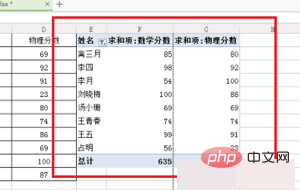
#2. In the second step, click on the PivotTable and in the analysis interface, click Insert Slicer
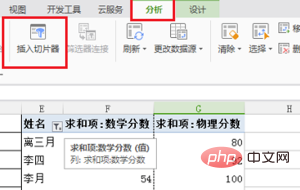
3. In the third step, go to the interface for inserting a slicer, check the fields that need to generate a slicer, and one field will generate a slice.
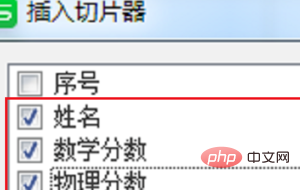
4. After clicking OK in the fourth step, you can see that three slicers have been inserted into the table. They are all checked by default. Therefore, the filtered data is all
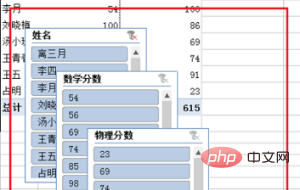
5. Step 5: Click on a row on the slicer to see the data The data in the pivot table has been filtered, and the slicer mainly plays the role of filtering the data
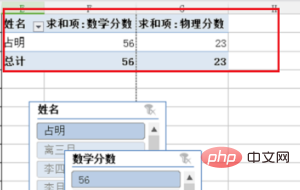
6. In the sixth step, we are in the slicer If you want to select multiple, you can hold down the ctrl key or shift key to select
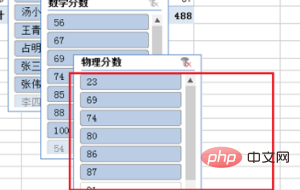
The above is the detailed content of wps slicer always gray. For more information, please follow other related articles on the PHP Chinese website!
 wps replacement shortcut keys
wps replacement shortcut keys
 How to clear the WPS cloud document space when it is full?
How to clear the WPS cloud document space when it is full?
 What does STO mean in blockchain?
What does STO mean in blockchain?
 What software is openal?
What software is openal?
 How to solve the problem that Win10 folder cannot be deleted
How to solve the problem that Win10 folder cannot be deleted
 How to solve the problem that teamviewer cannot connect
How to solve the problem that teamviewer cannot connect
 How to buy Dogecoin
How to buy Dogecoin
 503 error solution
503 error solution