

How to remotely connect to the Linux desktop:
1. Ensure that Linux is a version with a desktop interface
2. Install xrdp, xrdp is in the EPEL warehouse It can be used, so configure the EPEL repository: sudo rpm -Uvh https://dl.fedoraproject.org/pub/epel/epel-release-latest-7.noarch.rpm
3. Install the plug-in: sudo - y yum install xrdp, the results are as follows:
[hadoop@master ~]$ sudo yum -y install xrdp Loaded plugins: fastestmirror, langpacks Loading mirror speeds from cached hostfile epel/x86_64/metalink | 8.5 kB 00:00:00 * base: mirrors.163.com * epel: ftp.cuhk.edu.hk * extras: mirrors.163.com * updates: ftp.sjtu.edu.cn epel | 4.7 kB 00:00:00 http://ftp.cuhk.edu.hk/pub/linux/fedora-epel/7/x86_64/repodata/repomd.xml: [Errno -1] repomd.xml does not match metalink for epel Trying other mirror. epel | 3.2 kB 00:00:00 (1/3): epel/x86_64/group_gz | 88 kB 00:00:00 (2/3): epel/x86_64/updateinfo | 943 kB 00:00:15 (3/3): epel/x86_64/primary | 3.6 MB 00:01:37 epel 12687/12687 Resolving Dependencies --> Running transaction check ---> Package xrdp.x86_64 1:0.9.7-1.el7 will be installed --> Processing Dependency: xorgxrdp for package: 1:xrdp-0.9.7-1.el7.x86_64 --> Running transaction check ---> Package xorgxrdp.x86_64 0:0.2.7-1.el7 will be installed --> Finished Dependency Resolution Dependencies Resolved ============================================================================================================================================================================================== Package Arch Version Repository Size ============================================================================================================================================================================================== Installing: xrdp x86_64 1:0.9.7-1.el7 epel 416 k Installing for dependencies: xorgxrdp x86_64 0.2.7-1.el7 epel 62 k Transaction Summary ============================================================================================================================================================================================== Install 1 Package (+1 Dependent package) Total download size: 478 k Installed size: 2.2 M Downloading packages: warning: /var/cache/yum/x86_64/7/epel/packages/xorgxrdp-0.2.7-1.el7.x86_64.rpm: Header V3 RSA/SHA256 Signature, key ID 352c64e5: NOKEY ] 0.0 B/s | 0 B --:--:-- ETA Public key for xorgxrdp-0.2.7-1.el7.x86_64.rpm is not installed (1/2): xorgxrdp-0.2.7-1.el7.x86_64.rpm | 62 kB 00:00:01 (2/2): xrdp-0.9.7-1.el7.x86_64.rpm | 416 kB 00:00:07 ---------------------------------------------------------------------------------------------------------------------------------------------------------------------------------------------- Total 62 kB/s | 478 kB 00:00:07 Retrieving key from file:///etc/pki/rpm-gpg/RPM-GPG-KEY-EPEL-7 Importing GPG key 0x352C64E5: Userid : "Fedora EPEL (7) <epel@fedoraproject.org>" Fingerprint: 91e9 7d7c 4a5e 96f1 7f3e 888f 6a2f aea2 352c 64e5 Package : epel-release-7-11.noarch (installed) From : /etc/pki/rpm-gpg/RPM-GPG-KEY-EPEL-7 Running transaction check Running transaction test Transaction test succeeded Running transaction Warning: RPMDB altered outside of yum. ** Found 11 pre-existing rpmdb problem(s), 'yum check' output follows: icedtea-web-1.7.1-1.el7.x86_64 has missing requires of java-1.8.0-openjdk icedtea-web-1.7.1-1.el7.x86_64 has missing requires of jpackage-utils icedtea-web-1.7.1-1.el7.x86_64 has missing requires of jpackage-utils jline-1.0-8.el7.noarch has missing requires of java >= ('0', '1.5', None) jline-1.0-8.el7.noarch has missing requires of jpackage-utils 1:libreoffice-core-5.3.6.1-10.el7.x86_64 has missing requires of java-headless >= ('1', '1.6', None) 1:libreoffice-ure-5.3.6.1-10.el7.x86_64 has missing requires of libjvm.so()(64bit) rhino-1.7R5-1.el7.noarch has missing requires of jpackage-utils rhino-1.7R5-1.el7.noarch has missing requires of jpackage-utils tagsoup-1.2.1-8.el7.noarch has missing requires of jpackage-utils tagsoup-1.2.1-8.el7.noarch has missing requires of jpackage-utils >= ('0', '1.6', None) Installing : xorgxrdp-0.2.7-1.el7.x86_64 1/2 Installing : 1:xrdp-0.9.7-1.el7.x86_64 2/2 Verifying : xorgxrdp-0.2.7-1.el7.x86_64 1/2 Verifying : 1:xrdp-0.9.7-1.el7.x86_64 2/2 Installed: xrdp.x86_64 1:0.9.7-1.el7 Dependency Installed: xorgxrdp.x86_64 0:0.2.7-1.el7 Complete!
4. Install plug-in: sudo yum -y install tigervnc-server
5. Start service: /bin/systemctl start xrdp.service
[hadoop@master ~]$ /bin/systemctl start xrdp.service ==== AUTHENTICATING FOR org.freedesktop.systemd1.manage-units === Authentication is required to manage system services or units. Authenticating as: root Password: ==== AUTHENTICATION COMPLETE === [hadoop@master ~]$
Remotely connect to the Linux graphical desktop on Windows:
1. Open the remote desktop tool:
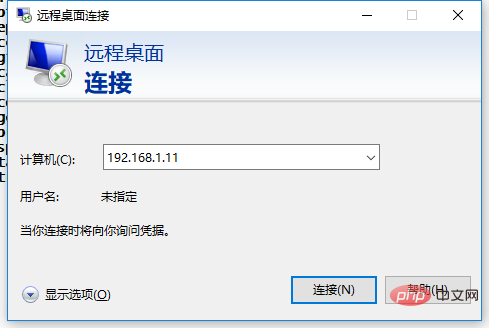
2. Enter the Linux IP address and click after reading the warning. "Yes"
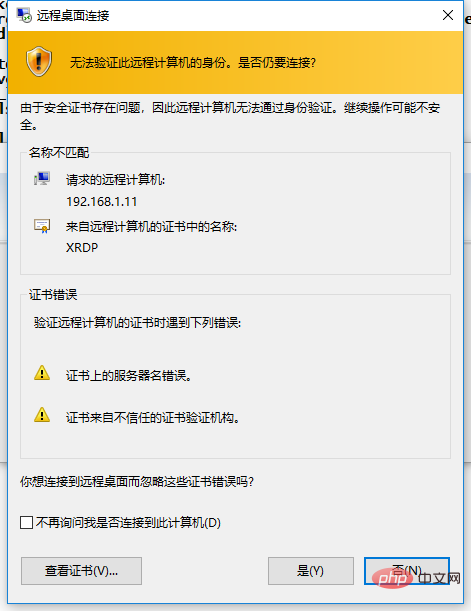
3. Enter the Linux username and password
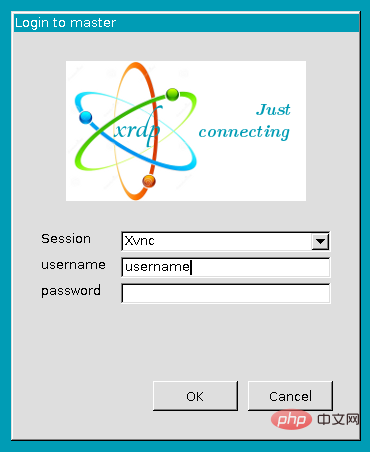
Recommended related article tutorials:linux tutorial
The above is the detailed content of How to connect to linux desktop remotely. For more information, please follow other related articles on the PHP Chinese website!