
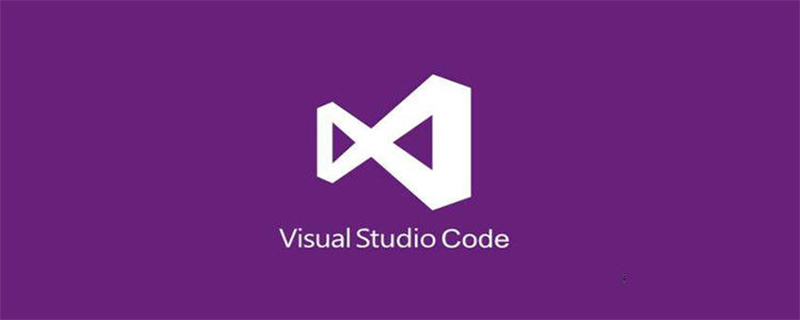
How to open user-defined configuration in vscode:
Use the Ctrl Shift P shortcut key to open the command panel, enter settings, and select:
Select>Preferences: Open Settings (JSON) to perform user-defined settings
The file path is C:\Users\Administrator\AppData\Roaming\Code\User\settings. json.
Select>Preferences: Open Default Settings (JSON), which is the default setting (read-only).
Purpose:
In the user configuration file, some options can be customized.
Press JSON format and add it.
My settings.json defaults to:
{
"workbench.colorTheme": "Solarized Dark+",
"editor.suggestSelection": "first",
"vsintellicode.modify.editor.suggestSelection": "automaticallyOverrodeDefaultValue"
}Modify:
{
"workbench.colorTheme": "Solarized Dark+",
"editor.suggestSelection": "first",
"vsintellicode.modify.editor.suggestSelection": "automaticallyOverrodeDefaultValue",
/* 自定义的配置 */
"配置名": "值" /* 可多个 */
}Recommended related articles and tutorials: vscode tutorial
The above is the detailed content of How to open user-defined configuration in vscode. For more information, please follow other related articles on the PHP Chinese website!