
Win10 users often find that when using a Bluetooth mouse, they often malfunction and become unresponsive and disconnected. First, let’s take a look at how to solve this situation.
1. Right-click the Bluetooth icon in the tray area in the lower right corner of the screen, and select "Allow Bluetooth devices to find this computer" in the pop-up dialog box;
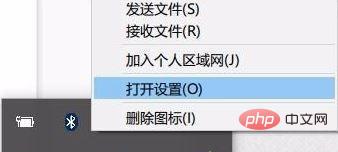
2. Right-click the Win icon in the lower left corner of the screen>Click to enter "Device Manager">Double-click the Bluetooth icon to expand the subdirectories>Double-click to open each sub-item. If there is "Power" in the new dialog box On the Management tab, deselect the option "Allow the computer to turn off this device to save power" and click OK.
3. Double-click "Network Adapter" in the Device Manager> Double-click to open each sub-item. If there is a "Power Management" option in the newly appeared dialog box card, unselect the option "Allow the computer to turn off this device to save power", and then click OK;
4. Similarly, double-click "Human Input Device" in the Device Manager and double-click to open each sub-item. , if there is a "Power Management" tab in the newly appeared dialog box, uncheck the "Allow the computer to turn off this device to save power" option, select "Allow this device to wake the computer", and then click OK.
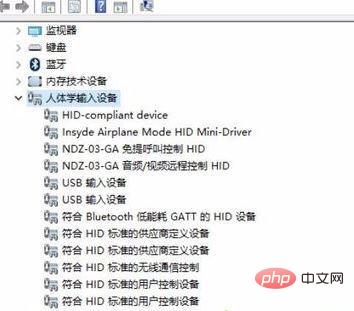
5. Finally, referring to the above steps, we need to operate each device listed under "Mouse and other pointing devices" and "Universal Serial Bus Controller" Setting optimization can solve the problem.
Recommended related articles and tutorials: windows tutorial
The above is the detailed content of Solution to Bluetooth mouse malfunction in win10. For more information, please follow other related articles on the PHP Chinese website!
 win10 bluetooth switch is missing
win10 bluetooth switch is missing
 Why do all the icons in the lower right corner of win10 show up?
Why do all the icons in the lower right corner of win10 show up?
 The difference between win10 sleep and hibernation
The difference between win10 sleep and hibernation
 Win10 pauses updates
Win10 pauses updates
 What to do if the Bluetooth switch is missing in Windows 10
What to do if the Bluetooth switch is missing in Windows 10
 win10 connect to shared printer
win10 connect to shared printer
 Clean up junk in win10
Clean up junk in win10
 How to share printer in win10
How to share printer in win10